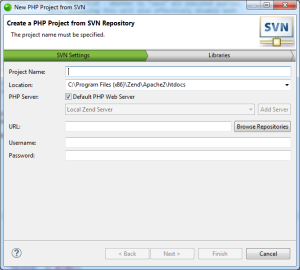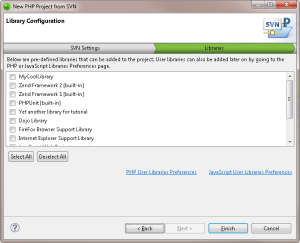Creating a New Project from SVN
This procedure describes how to import projects from a SVN repository into Zend Studio.
Prerequisites
-
Installed SVN plugin
How do I install plugins in Zend Studio?
|
|
|
|
|
To create a new project from SVN in Zend Studio:
|
|
Note: If not already installed, selecting to install jQuery Library Support, ExtJS and Prototype will prompt a restart of Zend Studio. |
|