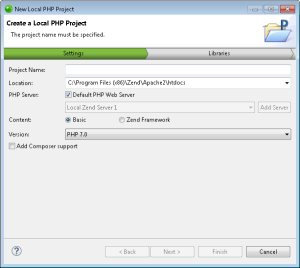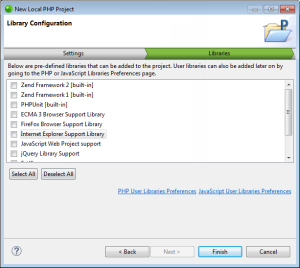Creating a New Local PHP Project
This procedure describes how to create a new local PHP project.
|
|
|
|

|
To create a new local PHP project:
-
In the menu-bar, go to File | New |
Local PHP Project.
The New Local PHP Project wizard is displayed.
-
Enter the following information:
-
Project Name: Enter the name of your project.
-
Location: Enter the location folder for your project.
- PHP Server: By default, the default PHP web server is selected.
To select a different server, deselect the check-box, and click the drop-down menu to select an existing server for deploying the new server project, or click Add Server to create a new server. For information on adding new servers, see Managing PHP Servers.
-
Content: Select the content package you wish to work
with in your project- Basic or Zend Studio's
built-in Zend Framework.
- Version:
- If you chose to work with the built-in Zend Framework
content package, Zend Framework 2.2.4 is used by default.
If you wish to use a different version of Zend Framework,
click on the drop-down menu, and select Browse
to use a different Zend Framework library.
- If you chose to work with the Basic
package content, click on the drop-down menu to
select a PHP version (default is php5.6).
- Add composer support: Select this check-box to add Composer support to the new project.
-
Click Next.
The Libraries dialog is displayed.
-
Select the libraries you wish to add to the project,
and click Finish.
Your project is created, and displayed in the PHP Explorer.
Note:
If not already installed, selecting to install
jQuery Library Support, ExtJS and Prototype will prompt a restart
of Zend Studio.
|
|
|