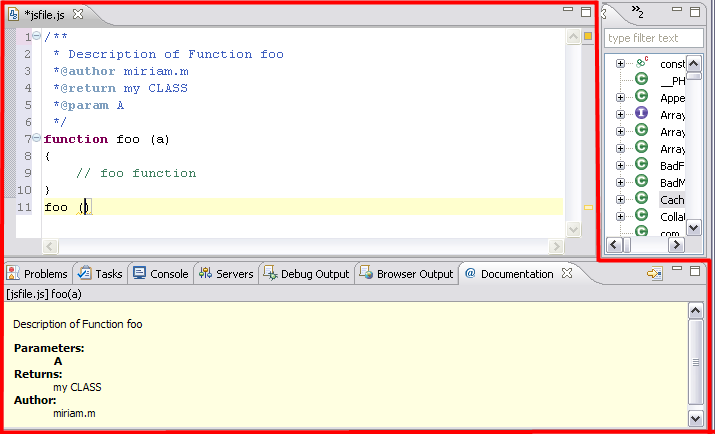Working with JSDoc
The JSDoc functionality allows you to parse inline documentation for JavaScript source code in your project. The Documentation view shows the documentation of the JavaScript code including the parameters, returns, and exceptions. These are defined using tags ('@' - attributes). This documentation will also be added to functionalities such as Content Assist.
For more information on JSDoc see the JSDoc documentation (external link).
Opening the Documentation View
This procedure describes how to open the Documentation view, allowing you to use its functionality. The JSDoc functionality is only available for JavaScript files.
|
|
To open the Documentation view:
|
|
JSDoc allows you to add comments to your JavaScript code and makes the comments available in the Documentation view and in functionalities such as Content Assist. |
|
Adding JSDoc Comments
This procedure describes how to add JSDoc Comments to JavaScript functions.
|
|
To add a JSDoc Comment:
A JSDoc Comment will be created with the properties appearing in the Documentation View and in functionalities such as Content Assist. Whenever you use a function previously defined by the JSDoc tool, the properties will appear in the Documentation view. |
|
When you use the previously defined JavaScript function, you can see the JSDoc documentation in the Documentation view by highlighting the function. |
|