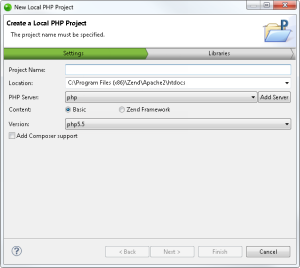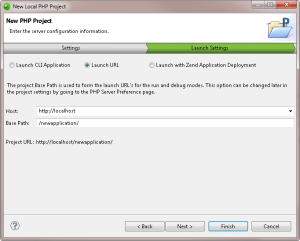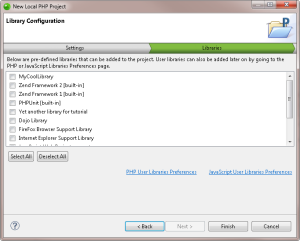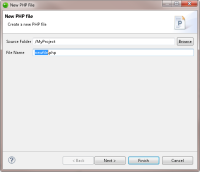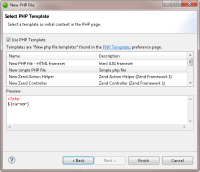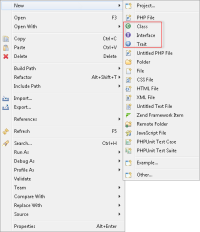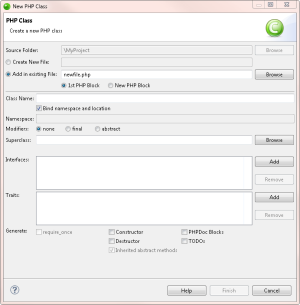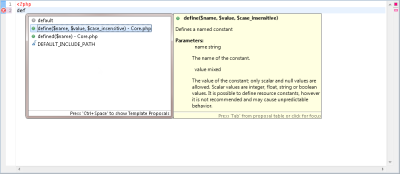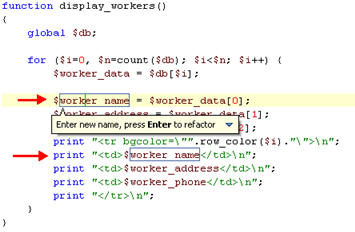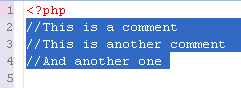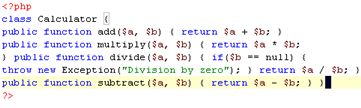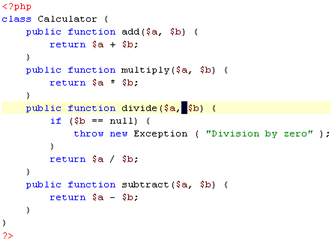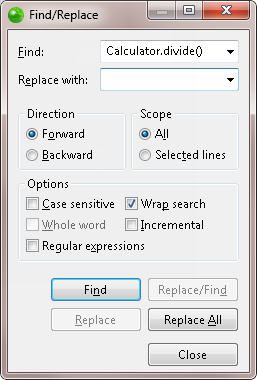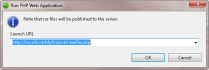To start working in Zend Studio, you should first create a new PHP project which will contain the files for your application.
In the procedure below you can choose which content to use in the project - Zend Studio's built-in PHP or Zend Framework.
|
|
|
|
|
To create a new local PHP project:
Note: If not already installed, selecting to install jQuery Library Support, ExtJS and Prototype will prompt a restart of Zend Studio. |
|
For a list of all the PHP projects you can create, see Creating New PHP Projects. |
|