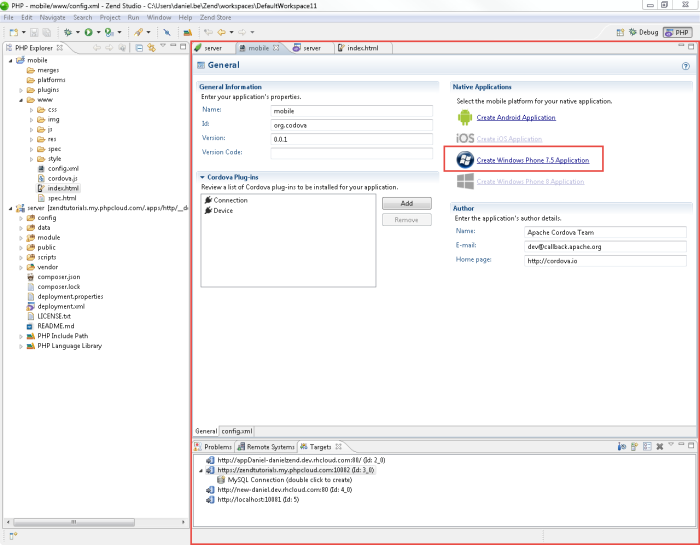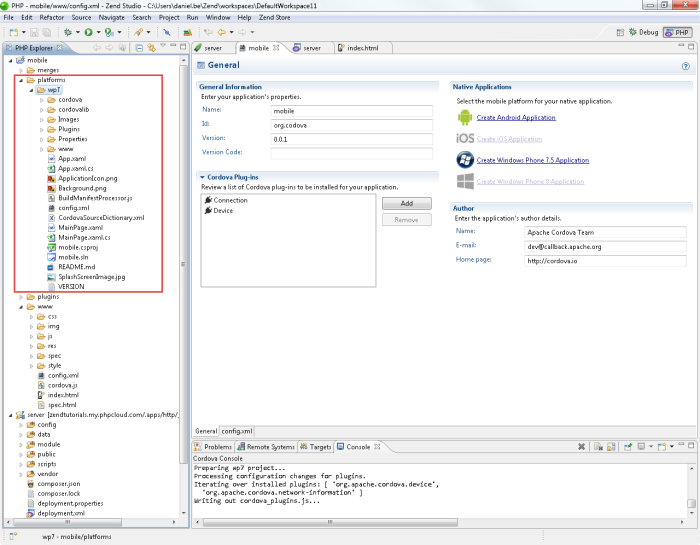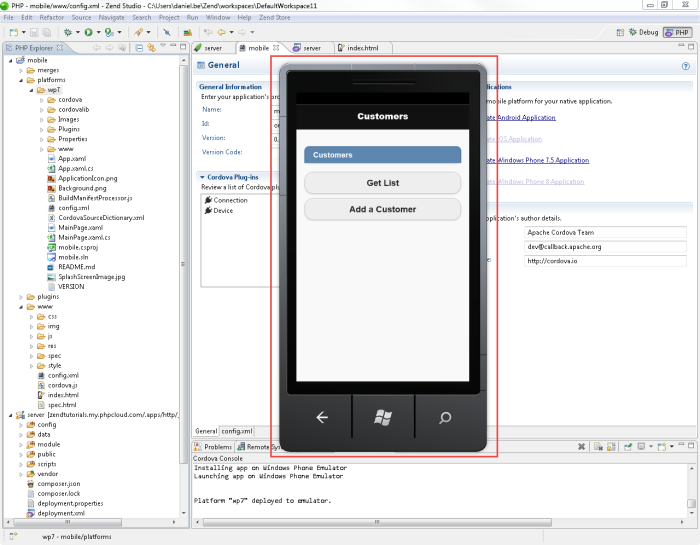We will first focus on the server-side, and configure, and test APIs using the Apigility Editor.
Testing the REST Method
The template we selected to use for creating our CCM project included a predefined REST service that handles the customer list of a company - retrieving the list from the database, adding new customers, etc.
| |
|
| |
To test the REST service:
- When we created our CCM project, the Apigility Editor was automatically opened and displayed in the editor.
To open it manually, right-click the server-side project in the PHP Explorer, and select Open Apigility Editor  . .
- Click the Customers service that is listed as a REST service under the MyCompany API.
The REST Services page is displayed, with the Customers service details.
- The service already includes pre-defined settings, database settings, fields and controller files.
- Hover over the colored bar for the service.
Three buttons are displayed: a yellow Test Service button  , a green Edit Service button , a green Edit Service button  , and a red DeleteService button , and a red DeleteService button  . .
- Click the Test Service button
 . .
The Test Service view is displayed, and the URL field automatically contains the target, the name of your project and the tested method.
- Click the Test icon
 . .
Results are displayed in the Response window.
You should receive a '200 OK' response. If you receive a '404 Not Found' response, make sure the URL at the top of the Test Service view is correct.
- In the Test Service view, enter the following values for the request parameters displayed in the Parameters table below the URL:
- name - Daniel
- location - Tel Aviv
- activity - Coding
- phone - 123456789
- Below, the parameters table, change the request method to POST.
- Click the Test icon
 . .
Results are displayed in the Response window.
You should receive a '201 Created' response. If you receive a '404 Not Found' response, make sure the URL at the top of the Test Service view is correct.
|
|
|
Documenting the REST Method
Our next step is to document our REST service.
| |
|
| |
To document the REST service:
- Hover over the Customers service heading again, and this time click the Edit service button
 . .
The service's Documentation tab is displayed in editing mode.
- Insert a description for the REST service, and for the GET and POST methods:
- REST service - Handles the company customers list
- GET method - Retrieves the customers list
- POST method - Adds a new customer to the list
- At the bottom of the page, click the Save button to save the documentation.
Your service is now documented!
|
|
|
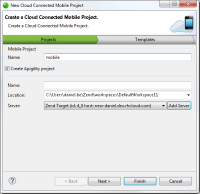
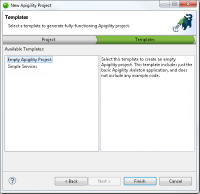
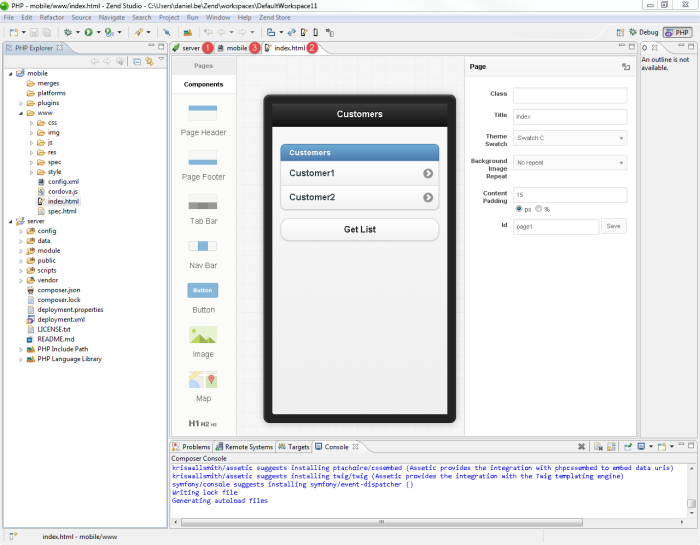
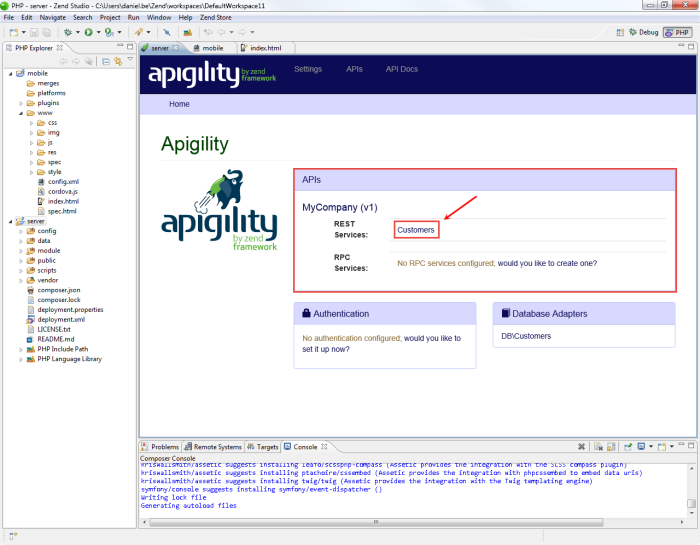
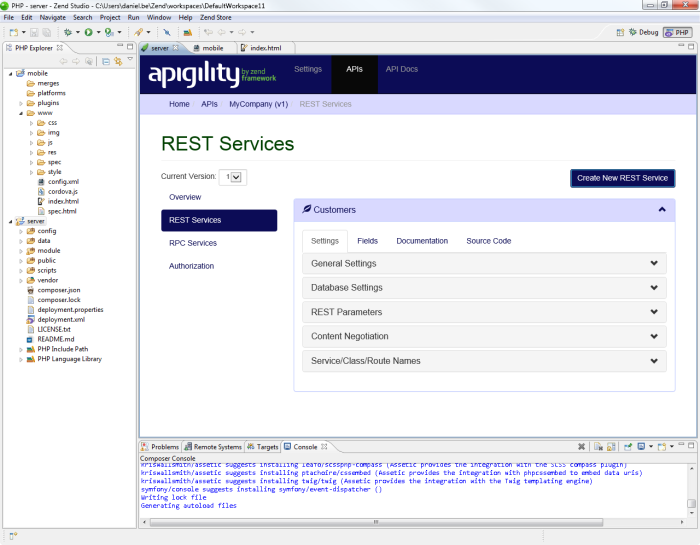
 , a green Edit Service button
, a green Edit Service button  , and a red DeleteService button
, and a red DeleteService button  .
. 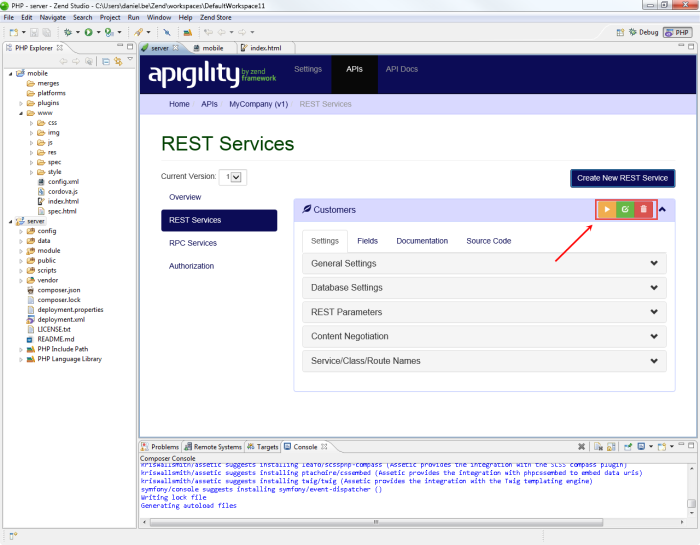
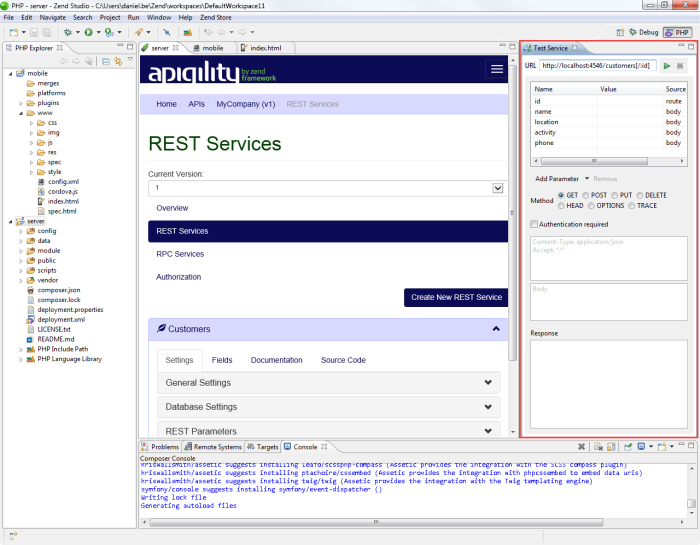
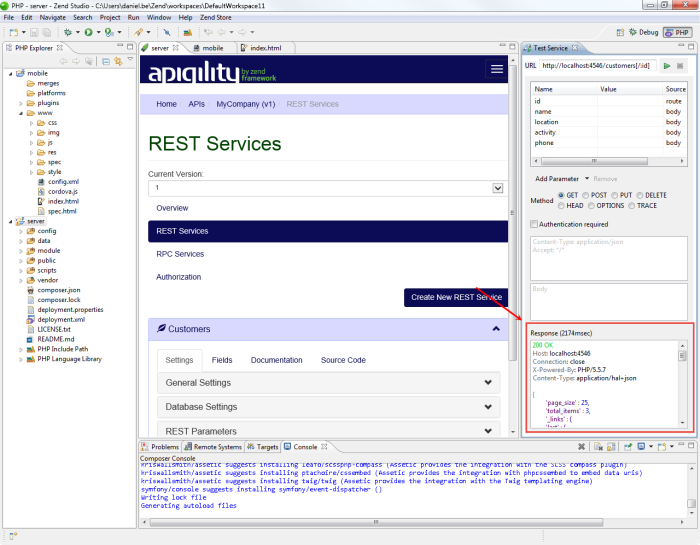
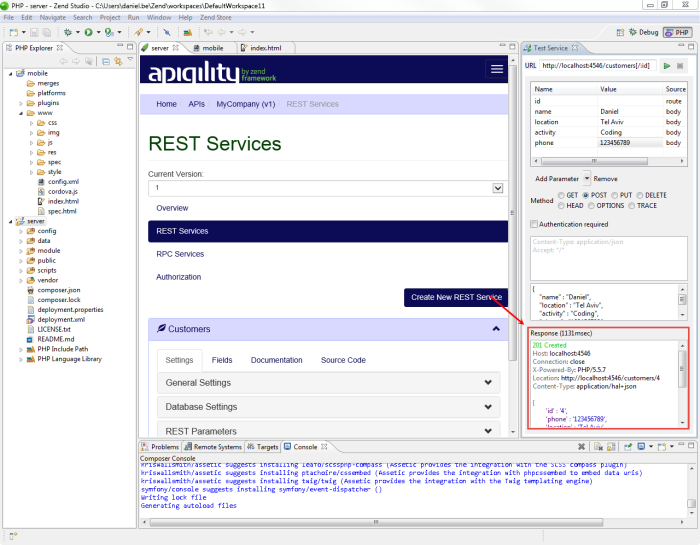
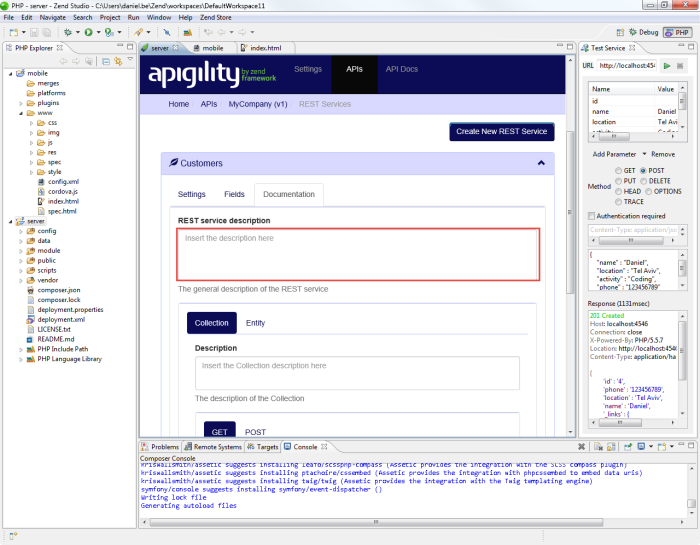
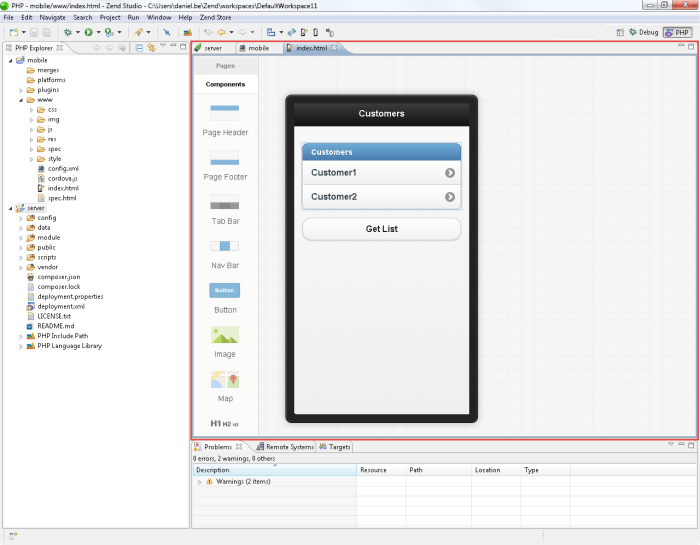
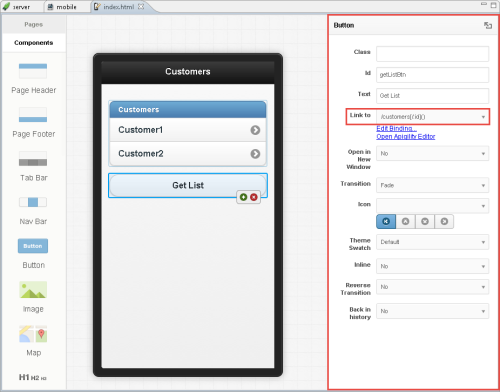
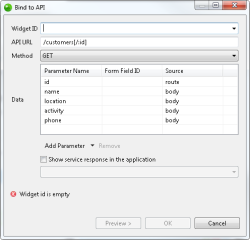
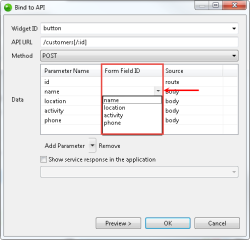
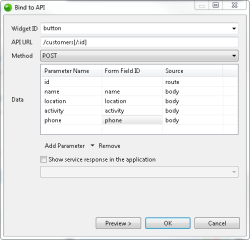
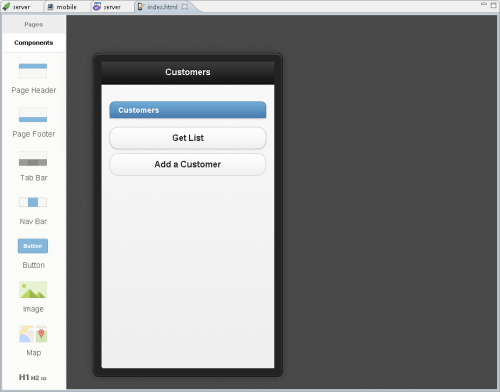
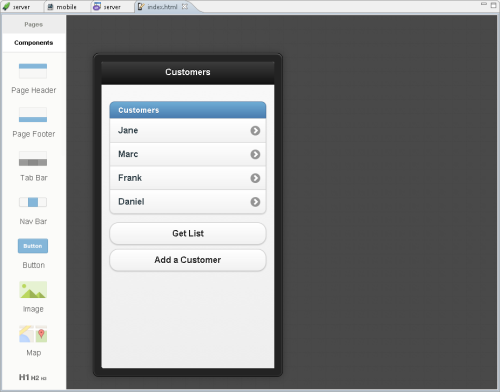
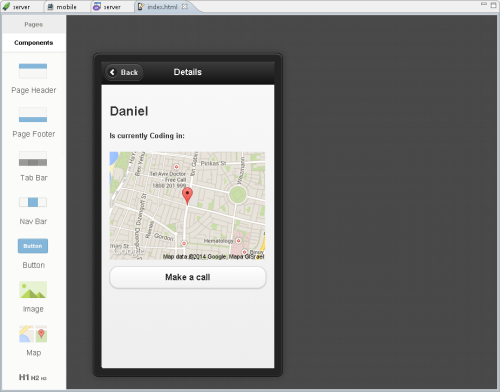
 file (this file was opened automatically when we created the CCM project).
file (this file was opened automatically when we created the CCM project).