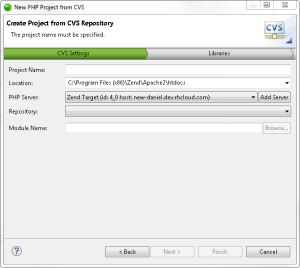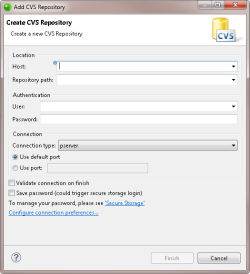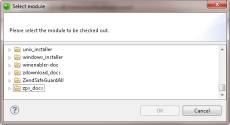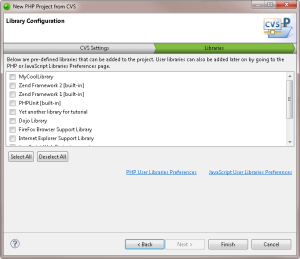![]()
To create a new project from CVS:
-
Go to File | New | Project.
-OR-
In the PHP Explorer View, right-click and select New | Project.
The New Project - Select a wizard dialog is displayed. - From the Wizards list, select PHP | PHP Project from CVS.
The New PHP Project Wizard - CVS Page dialog is displayed.
-
Enter the following information:
-
Project Name: Enter the name of your project.
-
Location: Enter the location folder for your project.
- PHP Server: Click the drop-down menu and select an existing server for deploying the new server project, or click Add Server to create a new server. For information on adding new servers, see Managing PHP Servers.
-
Repository: Select an existing CVS repository from the drop-down menu, and skip to step 5.
To define a new repository, click New Repository.
The Add CVS Repository dialog is displayed.
- If you have not created a repository
yet, enter the information required to identify and connect to
the repository location:
- Host - The host address (e.g. mycomputer.com).
- Repository path - The path to the repository on the host (e.g /usr/local/cvsroot)
- User - The user name with which you connect to the repository.
- Password - The password for the user name.
- Connection Type - The authentication protocol for the CVS server.
- If the host uses a custom port, enable Use Port and enter the port number.
- Select the module from the defined repository by clicking Browse.
-
Select the requested module, and click OK.
The module is selected and appears in the Module Name path.
- Select the libraries you wish to add to the project,
and click Finish.
The new project will be created in your workspace and displayed in the PHP Explorer View.
Once you have imported a project from CVS into your workspace, you can add files, edit existing files and commit your changes to the CVS repository.
Note:
If not already installed, selecting to install jQuery Library Support, ExtJS and Prototype will prompt a restart of Zend Studio.