![]()
To add plugins in Zend Studio:
-
From the Menu-bar, select Help | Welcome to open the Zend Studio Welcome page.
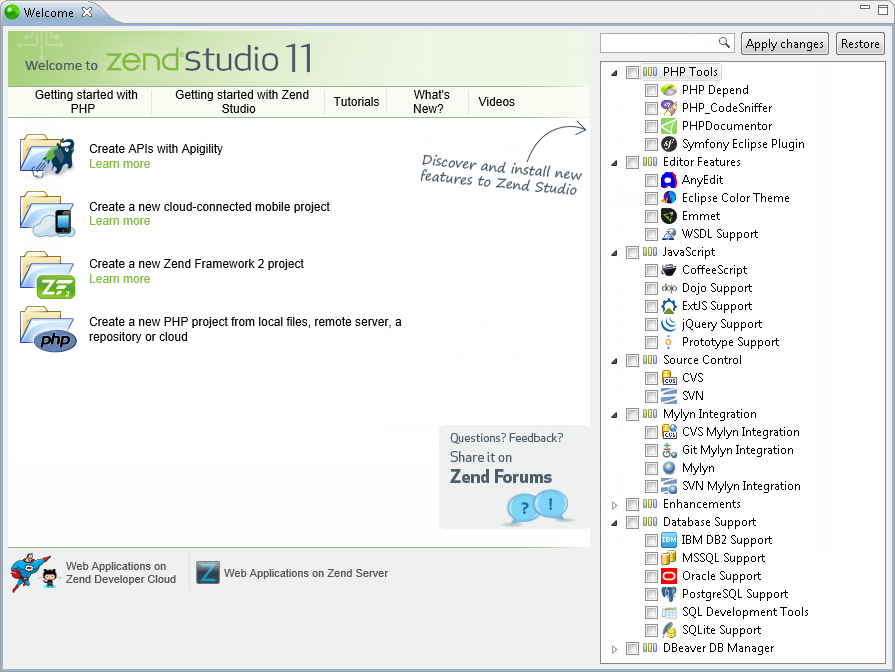
-
From the plugin list on the right, select the plugin you wish to add by marking the adjacent check-box, and click Apply changes.
-
When prompted, click Restart Now.
Zend Studio restarts with the plugins you selected installed.
Important!
If you do not restart Zend Studio, the changes will not be applied.
Creating a new project that necessitates the installation of a plugin, without this plugin having been installed beforehand, will automatically prompt you to begin the installation process of that specific plugin.
Uninstalling Plugins
|
|
|
|
|
To remove plugins from Zend Studio:
|
|
|
|
At any stage prior to applying changes and restarting Zend Studio, clicking on Restore will revert to current settings.

