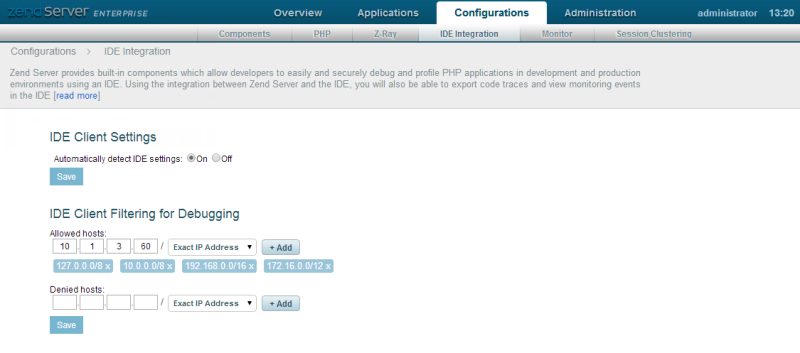![]()
To configure Zend Studio communication in Zend Server :
-
Open your Zend Server UI.
-
Go to the Zend Server Servers | Studio Integration page.
Note:
In Zend Server 6.x, this page is called Zend Studio Integration.
-
In the Zend Studio Client Filtering for Debugging area, make sure the IP address of your Zend Studio is included in the Allowed hosts section.
To add your address to the list:
-
Enter the IP of the machine on which your Zend Studio is installed in the designated IP address field.
-
Click +Add.
The IP Address is added to the Allowed hosts list.
-
Ensure your Zend Studio's IP address is not in the Denied hosts list.
If it is, click X next to the required address to remove it from the list. - Click Save.
- In the toolbar, click the Restart icon to restart Zend Server and apply changes.
-
In the Zend Studio Client Settings area, configure the following settings:
- To automatically detect your Zend Studio settings, set the automatic detection to 'On'.
- To manually define your Zend Studio settings, set the automatic detection to 'Off', and configure the following settings:
- Zend Studio IP Address - Enter the IP address of the machine on which your Zend Studio is installed, or select the Use browser's IP address check-box to use the IP address of the machine on which the Zend Server UI is running.
- Zend Studio Debug Port - This should match the debug port configured for the Zend Debugger in Zend Studio's Installed Debugger Preferences page (Window | Preferences | PHP | Debug | Installed Debuggers) page. The default port number is 10137.
- Encrypt communication using SSL - Mark this check-box for the communication between Zend Studio and Zend Server to be encrypted using SSL.
- Click Save.
- In the toolbar, click the Restart icon to restart Zend Server and apply changes. .