![]()
To add a Remote Connection Profile:
-
Go to Project | Properties | Automatic Upload - Or - Select Properties | Automatic Upload from the Right Click Menu in your project directory.
The Automatic Upload page opens.
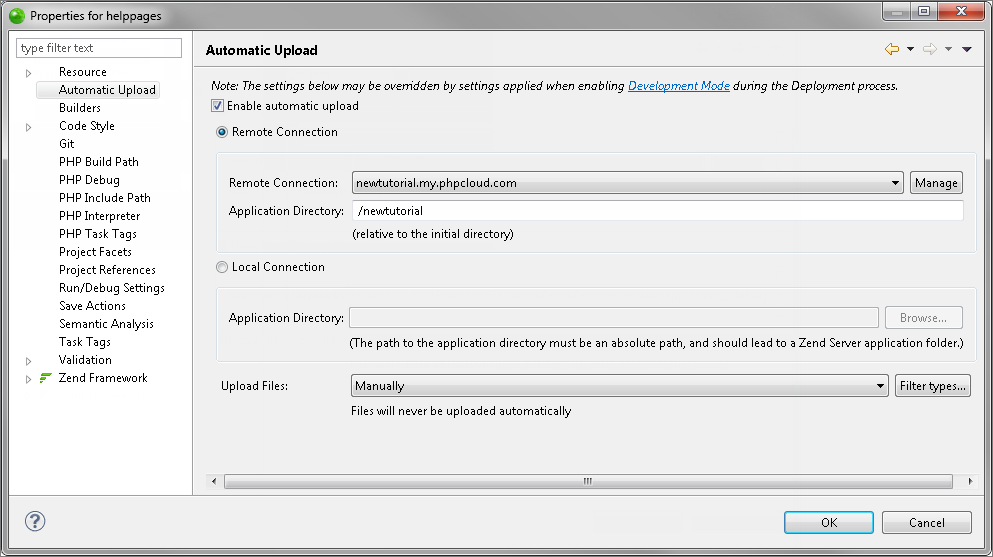
-
Select the Enable automatic upload check-box.
- Select the Remote Connection option.
- Click Manage.
The Remote Connection Profile dialog opens.
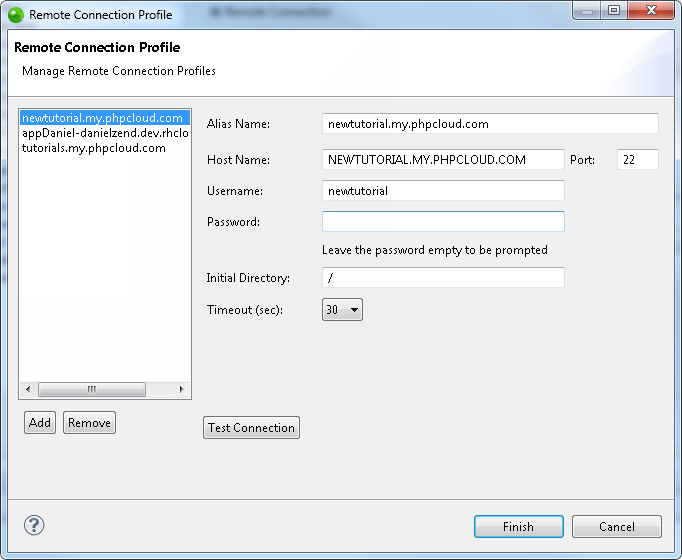
-
Click Add.
The Create New Remote System Connection dialog opens.
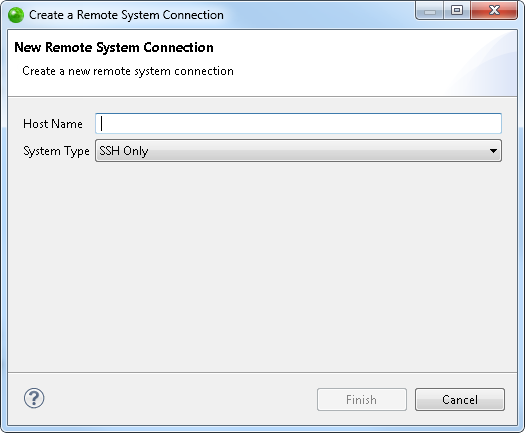
-
Enter the Host Name in the Host Name text field.
The Host Name can be the IP address of the remote server, or a pre-defined name the server has been given. The Host Name cannot be defined in Zend Studio as it is already defined in the remote server. -
Select a System Type in the System Type drop-down menu.
The options in this menu are:
-
Click Finish.
Return to the Remote Connection Profile dialog to define the additional required properties of your new Remote Connection Profile by editing your Remote Connection Profile.
Once you have defined a Remote Connection Profile, you can associate it with any PHP remote project. This is done by selecting the associated Alias Name from the Remote Connection dropdown menu in the Automatic Upload Properties page of the project.

