![]()
To launch an Amazon EC2 Instance in Zend Studio:
-
Open the EC2 AMIs view by going to Window | Show View | Other | AWS Toolkit | EC2 AMIs.
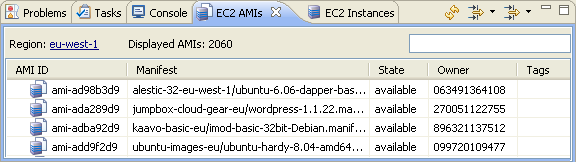
-
Find your AMI in the EC2 AMIs view or use criteria to search for a specific AMI in the search field.
-
From the Right Click Menu of the desired AMI click Launch.
The Launch Amazon EC2 Instances dialog opens.
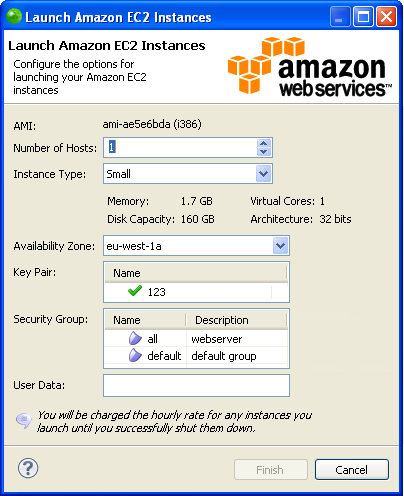
-
The dialog is made up of the following components:
-
Number of Hosts
-
Instance Type - The size of the Instance you have selected.
-
Availability Zone - Displays your current region.
-
Key Pair - Select an existing Key Pair, or to create a new Key Pair see Creating a Private Key in Zend Studio.
-
Security Group - Select a Security Group. For more information see Amazon’s Getting Started Guide or Adding a New Security Group in Zend Studio.
-
User Data
-
Click Finish.
-
Open the EC2 Instances view by going to Window | Show View | Other | AWS Toolkit | EC2 Instances.
The EC2 Instances view opens.

-
From the Right Click Menu of your running EC2 Instance click Copy Public DNS Name.
-
Open a browser and paste the Public DNS Name with “http://” added in front of it, and “:10081” added to the end.
For example, if your Public DNS Name is “ec2-79-125-63-250.eu-west-1.compute.amazonaws.com”, the full URL will be
"http://ec2-79-125-63-250.eu-west-1.compute.amazonaws.com:10081".
Your Zend Server Amazon EC2 Instance opens. -
If this is your first time launching the Zend Server Amazon EC2 Instance you will have to do the following:
-
Agree to the Terms of Use.
-
Set your password.
-
Enter your Zend Server license details.
These were sent to you in an invoice email when you purchased and activated your Zend Server Amazon EC2 Instance. For more information see Prerequisites. -
Set your environment as an allowed host on your Zend Server Amazon EC2 Instance.
For more information on first time registration of Zend Server see Registration in the Zend Server Online Documentation.
You can now debug as a PHP web page on an Amazon EC2 Instance. If you would like to no longer use your Instance you can terminate it in Zend Studio.

