![]()
To configure your Zend Server AMI settings:
-
In your Zend Server GUI go to Server Setup | Debugger.
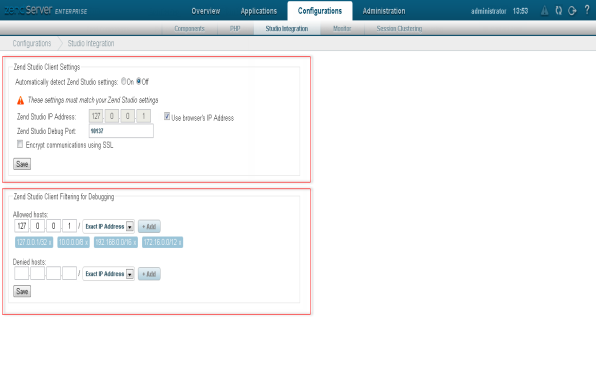
-
In the Allowed Zend Studio Clients for Debugging section, enter your machine’s public IP and click Add.
Note:
To find out your machine's public IP, go to http://www.whatsmyip.org/.
-
Restart your PHP by clicking
 in the
Zend Server GUI.
in the
Zend Server GUI.
Your Zend Server AMI is now configured as an allowed host.
For more information on the Zend Server GUI see the Zend Server Online Documentation.
You can now set up your Amazon EC2 Instance in Zend Studio.

