![]()
To define a VMware run or debug configuration:
-
Click
 in the main toolbar and
select Debug Configurations
-or- Go to Run | Debug Configurations.
in the main toolbar and
select Debug Configurations
-or- Go to Run | Debug Configurations.
The Debug Configurations dialog opens. -
Double-click the PHP Application on VM option to create a new debug configuration.
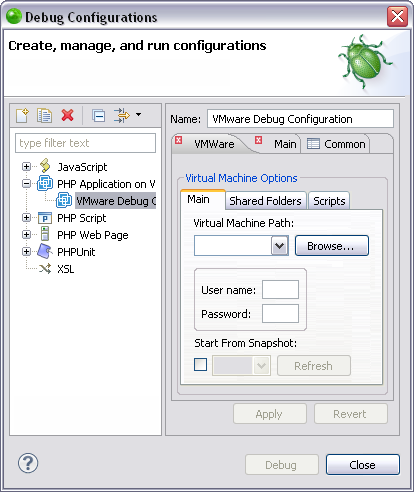
-
The dialog consists of the following fields:
-
Main tab
-
Name - Enter a name for the new configuration.
-
Virtual Machine Path - Click Browse to browse to your virtual machine.
-
Username - The username of your virtual machine. This is defined in your virtual machine.
-
Password - The password of your virtual machine. This is defined in your virtual machine.
-
Start from Snapshot - Starts the debug session from a selected snapshot in your virtual machine. For more information see VMware KB - Working with snapshots.
-
Shared Folders tab - This page allows you to define a folder as a shared folder between your local machine and your virtual machine. This will allow both machines to have access to the folder.
-
Name - The name you define for the shared folder.
-
Host Path - The path to the shared folder on its original machine.
-
Add - Click Add to define a new shared folder by defining the name and host path in the Add a New Shared Folder dialog.
-
Edit - Click Edit to change the name or host path of a shared folder.
-
Remove - Select the shared folder you would like to delete and click Remove.
-
Scripts tab - This page allows you to run a specific script before and/or after the debug session.
-
In the "Before Launch, Run Script" text field, paste the script you would like to run before the debug session begins.
-
In the "After Termination, Run Script" text field, paste the script you would like to run after the debug session is terminated.
-
Click Apply and then Close.
Your run or debug configuration has been saved.
You can now run a PHP application on a virtual machine or debug a PHP application on a virtual machine with your new configuration.

