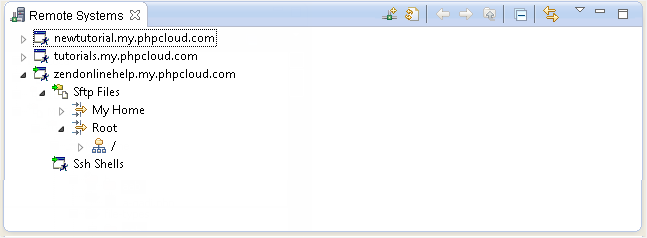
The Remote Systems view helps you create, view and manage your connections to remote systems such as FTP and SSH.
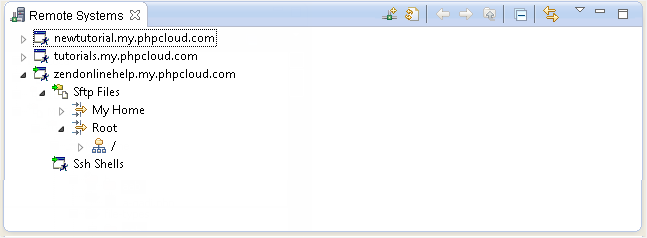
|
Icon |
Name |
Description |
|
|
Define a connection to remote system |
Opens the 'New Connection' dialog. |
|
|
Refresh information of selected resource |
Refreshes the connection information of selected resources. |
|
|
Back/Forward |
Scrolls backwards and forwards through your projects. |
|
|
Up |
Navigates up one level |
|
|
Collapse All |
Collapses the list of elements |
|
|
Link with Editor |
If selected, files will immediately be displayed in the editor when selected. If unselected, files will be displayed in the editor when they are double-clicked. |
The Remote Systems view menu can be accessed through the view menu icon
![]() .
.
|
Name |
Description |
|
New Connection... |
Opens the 'New Connection' dialog. |
|
Import Connection... |
Browse and select the connection definition you would like to import. |
|
Work with Profiles |
Opens
the Team profile view. See Note: Additional user guides can be accessed from inside Zend Studio by going to Help | Help Contents, or from the Eclipse Online Documentation site (http://help.eclipse.org/helios/index.jsp). |
|
Refresh All |
Refreshes all connections. |
|
Quality Connection Names |
Displays the connection names. |
|
Show Filter Pools |
Displays
filter pools. See Note: Additional user guides can be accessed from inside Zend Studio by going to Help | Help Contents, or from the Eclipse Online Documentation site (http://help.eclipse.org/helios/index.jsp). |
|
Restore Previous State |
Select this option to use locally cached information instead of connecting immediately if you are automatically opening the previously expanded connections when starting RSE. |
|
Preferences |
Opens
the |
Note:
The Remote Systems View is displayed by default as part of the PHP Perspective. To manually open the view, go to Window | Show View | Other | Remote Systems | Remote Systems.
See the
Note:
Additional user guides can be accessed from inside Zend Studio by going to Help | Help Contents, or from the Eclipse Online Documentation site (http://help.eclipse.org/helios/index.jsp).
|
|
|
|
|
Related Links: |
|
|
|
©1999-2013 Zend Technologies LTD. All rights reserved.
