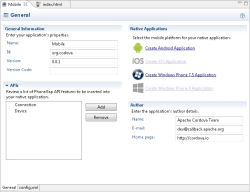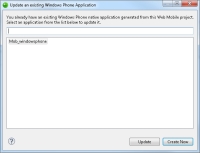Open topic with navigation
Creating Native Applications
This section explains how to create new native applications in Zend Studio for Android, iOS and Windows Phone. The native applications are cloned from the Cloud Connected Mobile (CCM) client-side/mobile project, so any changes made to the javaScript or HTML5 in the mobile project, provided they are saved, are reflected in your native applications.
Creating a New Android Native Application
This procedure describes how to create a new Android native application in Zend Studio.
Prerequisites
- CCM project. For information on creating a new CCM project, see Creating a New Cloud Connected Mobile Project.
- Installed JDK
-
Ubuntu 13.10 64-bit only - installation of lib32stdc++6. To do this, run:
sudo apt-get update
sudo apt-get install lib32stdc++6
|
|
|
|

|
To create a new native Android application:
- Install the Android SDK (If you already have the SDK installed, skip to step 2):
- Go to http://developer.android.com/sdk/index.html#download
- Click Use an Existing IDE. (On Ubuntu 13.10 only - scroll down to SDK Tools Only, and download Linux package).
- Click the Download button.
- Once installed, open the SDK Manager and install Android 4.2.2 (API 17) and Android 4.3 (API 18).
- In the PHP Explorer, open your mobile project, and select the 'config.xml'
 file. file.
- In the Native Applications area, click Create Android Application.
The native application is created under the 'platforms' folder of your mobile project.Notes: If Zend Studio fails to identify the installed SDK, you will be prompted to manually enter, or browse to, its location. Once defined, click OK. If your mobile project was created in an older version of Zend Studio (10.0,10.1), you will be asked to migrate your project before creating the native application. Click OK to migrate the project, and repeat step 3.
|
|
During or after development, you can test the application using the Android emulator. See Running Native Applications for more information.
|
Creating a New iOS Native Application
This procedure describes how to create a new iOS native application in Zend Studio.
|
|
|
|

|
To create a new native iOS application:
- In the PHP Explorer, open your mobile project and select the 'config.xml'
 file. file.
- In the Native Applications area, click Create iOS Application.
The native application is created under the 'platforms' folder of your mobile project.Notes: If Zend Studio fails to identify the installed SDK, you will be prompted to manually enter, or browse to, its location. Once defined, click OK. If your mobile project was created in an older version of Zend Studio (10.0,10.1), you will be asked to migrate your project before creating the native application. Click OK to migrate the project, and repeat step 3.
|
|
During or after development, you can test the application using the iOS simulator. See Running Native Applications for more information.
|
Creating a New Windows Phone Native Application
This procedure describes how to create a new Windows Phone native application in Zend Studio.
|
|
|
|

|
To create a new native Window Phone application:
- Download and install the Windows Mobile SDK (If you already have the SDK installed, skip to step 2):
- Click here to begin downloading the installation package..
- Follow the installation instructions.
- In the PHP Explorer, open your mobile project and select the 'config.xml'
 file. file.
-
In the Native Applications area, click Create Windows Phone 7.5 Application or Create Windows Phone 8 Application.
The native application is created and appears in the 'platforms' folder of your mobile application.
Notes:
If Zend Studio fails to identify the installed SDK, you will be prompted to manually enter, or browse to, its location. Once defined, click OK.
If your mobile project was created in an older version of Zend Studio (10.0,10.1), you will be asked to migrate your project before creating the native application. Click OK to migrate the project, and repeat step 3.
|
|
During or after development, you can test the application using the Windows Phone emulator. See Running Native Applications for more information.
|
Updating Existing Native Applications
If you have made changes to the configuration of an existing native application, you can update it instead of creating a new project in your workspace.
|
|
|
|

|
To update an existing native application:
- In the PHP Explorer, open your mobile project and select the 'config.xml'
 file. file.
- In the Native Applications area, click the link for the native application you wish to update (Android, iOS, Windows Phone 7.5/8).
- When prompted, click Yes.
Your existing native application is overridden by the new application.
To update an old native application (created in Zend Studio 10.0/10.1):
- In the PHP Explorer, open your mobile project and select the 'config.xml'
 file. file.
- In the Native Applications area, click the link for the native application you wish to update (Android, iOS, Windows Phone 7.5/8).
The Update an Existing Application wizard is displayed.
- Select the application you wish to update, and click Update.
Your old native application is updated.
-OR-
Click Create New to create a new native application. When prompted, click Yes to migrate the old native application to Zend Studio 10.5.
Your application is updated with a new project structure.
|
|
|
|
|
|
|

|
Related Links:
Running Native Applications
Creating a New Cloud Connected Mobile Project
Testing a New Cloud Connected Mobile Project
Cloud Connected Mobile
|
|
|
|

©1999-2013 Zend Technologies LTD. All rights reserved.

![]()
 file.
file.