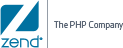Open topic with navigation
Modifying Project Contents
The following procedures describe how to modify project contents.
There are four main options for modifying content:
-
Adding a folder to a Project
-
Adding selected files to a Project
-
Removing files and folders from a Project
-
Ignoring and Excluding Resources
Before adding or removing
files and folders it is important to know that:
-
Single files or entire folders can to be encoded.
-
Folder Structures
are treated recursively - Any files found in the immediate folder or below,
which match the Extensions to Encode Definitions will be processed
for encoding.
-
The
Copy Non-PHP Files option
- Copies files whose extensions are not specified in Edit
| Preferences | Source Options, to the output directory. You should
evaluate the contents of the structures before you select Copy Non-PHP
Files as an encoding setting.
-
Defined File Types
are files that match the extensions list as set in
Edit | Preferences | Source Options. By default, these are limited
to: php, phtml, inc, php3, php4 and php5.
|
|
|
|

|
To add a folder to a project:
-
In the Guard Explorer, open the right-click menu and
select Add Folder.
The folder browser will open.
-
Select the folder to add, and click OK.
|
|
The new folder will be added into the project and will be visible in
the Guard Explorer.
|
|
|
|
|
|

|
To add selected files to a project
-
In the Guard Explorer, open the right-click menu and
select Add Files. The file browser will open.
-
Select the file to add, and click OK. (For multiple
files use CTRL while selecting the files.)
|
|
The new files will be added into the project and will be visible in
the Guard Explorer.
|
|
|
|
|
|

|
To remove files or folders from a project:
-
Select a file or folder in the Guard Explorer..
-
Open the right-click menu and select Remove from
project. The selected file or folder will be removed from the project
(For multiple files use CTRL while selecting the files.)
|
|
The removed files and folder will be removed from the project and will
no longer be visible in the Guard Explorer or in the project's directory.
|
|
Note:
Some
applications are compatible with both PHP 4 and PHP 5. Encode them using
the PHP version used on the server.
If you want to keep resources in the project directory but you don't
want them to be sent to the output location, use the "Ignore Resource"
option.
|
|
|
|

|
To Ignore resources:
-
Select a file or folder in the Guard Explorer.
-
Open the right-click menu and select "Ignore
resource".
-
The
"ignored" indicator will appear on the resource.
|
|
The selected file or folder will be ignored (i.e. not encoded and not
copied to the output location).
|
|
If you want to have resources in the output location that were not encoded,
use the "Exclude Resource" option.
|
|
|
|

|
To Exclude resources:
-
Select a file or folder in the Guard Explorer.
-
Open the right-click menu and select "Exclude
Resource".
-
The
"excluded" indicator will appear on the resource.
|
|
The selected file or folder will be excluded (i.e. not encoded and copied
to the output location).
|
|
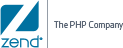
©1999-2013 Zend Technologies LTD. All rights reserved.
![]()