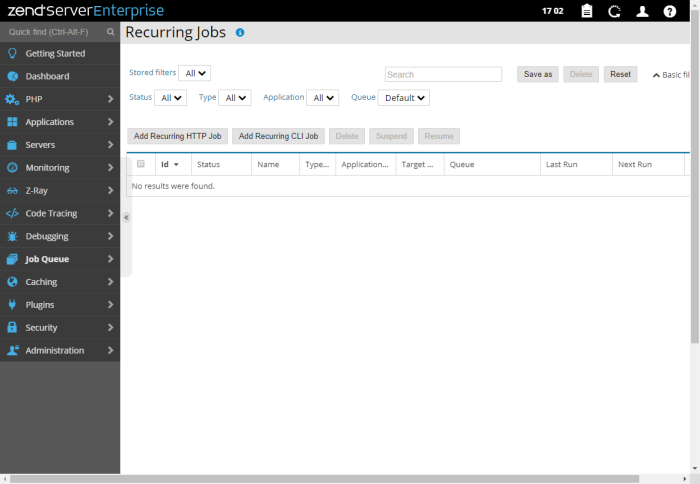The Recurring Jobs page is the central area for configuring jobs to run by URL. Running jobs by URL makes it easy to eliminate situations where the same file is run in multiple instances, such as off-loading tasks from the synchronous user request to an external, parallel PHP process.
How do I create a new recurring job?
Note:
Zend Server also provides the ability to Schedule Jobs using the Job Queue API Zend Job Queue API . To read more about how to work with jobs, see Working with Jobs.
The Filters area is used to select and create filters for displayed jobs in the Jobs list. By default the basic filter options are displayed. Select Advanced filter to see the advanced filtering options for your recurring jobs.
- Stored filters - Displays all available filters.
-
Status - Filters jobs by status (active or suspended).
- Type - Filters jobs by type (HTTP or CLI).
-
Application - Filters jobs by the application they are associated with.
- Queue - Filters jobs by the queue they are in.
- Search - Filters jobs by entered search pattern.
The action bar is located at the top of the page, and is used to manage your recurring jobs:
|
Name |
Button |
Description |
|
Add Recurring HTTP Job |
|
Creates a new recurring HTTP job. Displays the New/Edit Recurring Jobs page. |
| Add Recurring CLI Job |

|
Creates a new recurring job. Displays the New/Edit Recurring Jobs page. |
|
Delete |
|
A multi-selection for deleting redundant or unused jobs |
|
Suspend |
|
Temporarily stop the job from running while still saving the job definitions. |
|
Resume |
|
Un-suspend a job. |
Job rules are displayed in a list. The information for each listed job is sorted into columns:
- ID - ID number of the job.
- Status - An indicator of the job's state: Pending, Waiting for predecessor, Running, Completed, Ok, Failed, Logically failed, Timeout, Scheduled, Suspended.
- Name - The name of the job.
- Type - The type of job, either HTTP or CLI.
- Application - The name of the application associated with the job.
- Target - For HTTP jobs, the path indicating where the code is for the job to execute, and the server on which to run it. For CLI jobs, the command with script path and parameters
- Queue - The name of the queue the job is assigned to.
- Last Run - The date and time the job last ran.
- Actions - Job action items (appear when applicable):
Name
Icon
Description
Execute

Suspend

Temporarily stop the job from running while still saving the job definitions.
Resume

Un-suspend a job.
Edit

Open the job for editing to modify settings.
Delete

A multi-selection for deleting redundant or unused jobs.
Selecting a job from the list, or clicking the Expand View arrow  on the right, displays an expanded view of the job.
on the right, displays an expanded view of the job.
The expanded view includes:
- Details tab:
- ID - ID number of the job.
- Name - The name of the job.
- Persistent - Indicates whether the job is subject for issue sweeping by daemon (Yes, No).
- Status - An indicator of the job's state: Pending, Waiting for predecessor, Running, Completed, Ok, Failed, Logically failed, Timeout, Scheduled, Suspended.
- Schedule - The date and time intervals the job is set to run on.
- Last Run - The date and time the job last ran.
- Next Run - The date and time the job will next run.
- Script - The URL of the script to be executed (e.g., http://my.operations.server/job.php).
- Variables - The input variables that the job received.
- Priority - The Job's priority. Recurring Jobs are always set to normal. Jobs created with the Job Queue API can hold different priorities. In addition to normal they can be Low, High or Urgent depending on the importance of the job.
- See History - Link to Jobs page to view the job history.