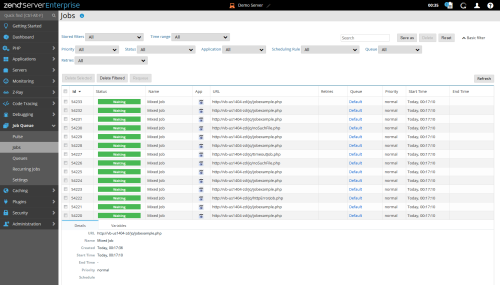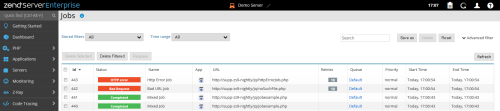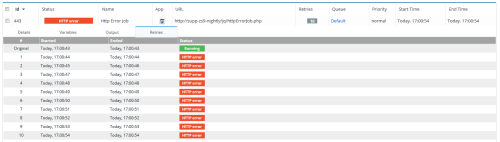The Jobs List page is accessed from Job Queue | Jobs, and is the main display for statistics and information on Job Queue jobs that are scheduled in your environment.
The Job Queue component provides offline asynchronous processing of tasks and activities that can be run independently of the end user experience.
The Filters area is used to select and create filters for displayed jobs in the Jobs list:
- To open the filter list, click on the Advanced filter button, or choose a preset filter in the Stored filters menu.
Name
Description
Stored filters
Click to display list of pre-set and custom defined filters - selecting one opens the advanced filters panel
Time Range
Select from preset time ranges for the Jobs list, or use Custom and set your own range by providing start and end timestamps
Search Filter the jobs list records by specific search string Save As
Saves a filter after customization as a new filter or by existing name to override itself with new customization
Delete
Deletes a filter.
Reset
Reset all customization and revert to a fresh filter (All Jobs)
Advanced filters
This expands the filters area with customized Filter list - see below.
- Filter list - Displays all available categories and filters:
- Status - Filters jobs by the following status options:
- Waiting - Jobs awaiting execution by the Web server.
- Running - Jobs that are currently being run by the Web server.
- Completed - Jobs that have been completed, successful status unknown.
Successful - Jobs which were completed and also returned as successful.
Logical failure - The job encountered bailed out as failed due to some runtime condition
Backend not responding - Timeout during the communication with the backend server
- Bad Request - The backend server responded with HTTP 4xx (e.g. 404 bad URL)
- Http Error - The job completed with HTTP 5xx error (e.g. internal server error)
- Failed to Start - The job couldn't start
Failed predecessor - The job is marked as failed when its predecessor has failed
Backend timeout - Timeout during the communication with the backend server
- Scheduled - Jobs that are scheduled for execution at a given time
- Waiting for retry - Failed jobs that are awaiting to be retried
- Type - Filter jobs by type (HTTP or CLI)
- Application - Filters jobs by the application they are associated with.
- Queue - Filter jobs by their designated queue
- Scheduling Rule - Filter jobs by the originating scheduling rule (recurring jobs rules)
- Priority - Filter jobs by priority, low, normal, high, and urgent
- Status - Filters jobs by the following status options:
The Action bar is located at the top of the page, and is used to delete or re-queue jobs:
|
Name |
Button |
Description |
|
Delete Selected |
|
Deletes selected jobs from the Jobs list. |
|
Delete Filtered |
|
Deletes all jobs that match the selected filter from the Jobs list, even those that are not displayed. |
|
Requeue |
|
Reschedule a non re-occurring job to run. |
Jobs are displayed in a list. The information for each listed job is sorted into columns:
- ID - ID number of the job.
- Status - The job's state (Pending, Waiting for predecessor, Running, Completed, Ok, Failed, Logically failed, Timeout, Scheduled, Suspended).
- Name - Name of job, linked to the New/Edit Recurring Jobs page.
- Type - The type of job, either HTTP or CLI.
- App - The name of the application the job is associated with.
- Queue - The name of the queue the job is assigned to.
- URL - The location of the job file to be run.
- Retries - Total / current retry count for each job
- Queue - The name of the queue which the job run under
- Priority - The job's priority (Low, Normal, High, Urgent).
- Start Time - Timestamp taken when the job started.
- End Time - Timestamp taken when the job completed.
The following screen shot shows a portion of the jobs list with retry count:
Tip:
By default, the Jobs list is sorted by the date and time the jobs were created. The list can also be sorted by Name, URL, Status, and Start Time. To change the order of display, click the relevant column title.
Selecting a job from the list, or clicking the Expand View arrow  on the right side of the extension line, expands the default viewing level and displays a more detailed description of the selected job:
on the right side of the extension line, expands the default viewing level and displays a more detailed description of the selected job:
- Details:
- URL - the location of the job file to be run.
- Name - the name given to the job when it was created.
- Created - The date and time the Job Details report was created.
- Start Time - Timestamp taken when the job started.
- End Time - Timestamp taken when the job completed.
- Priority - The Job's priority. Recurring Jobs are always set to normal. Jobs created with the Job Queue API can hold different priorities. In addition to normal they can be Low, High or Urgent depending on the importance of the job.
- Schedule - The date and time intervals the job is set to run on.
- Variables - The input variables that the job received.
- Output - The HTML output of the Job which includes the HTTP response, headers and body. If no output generated from the job, this section will not appear under expanded job record.
- Retries - Display minimized log for retry jobs, with Start and End times, and return status for each execution retry.
The following screen shot shows the Retries section under expanded view: