The following procedures explain how to add, create, edit , remove and export event rules.
Important:
In order to define a n Event Rule. the Zend Monitor component must be installed and running. To verify, go to Monitoring | Settings | Events.
To better understand the procedures described in this topic, watch this video:
The following procedure describes how to add a new monitoring rule.
Note:
By definition, event rules function differently from one another since they are monitoring different aspects of your development and production environment. Therefore, they are displayed differently and can be configured differently. For example, the Custom Event rule does not display functions. For reference, see Global Event Rules .
|
|
|
|
|
To add a new rule:
Note: Adding a new rule to the Global rules group, applies the rule to all deployed and defined applications on your server. |
|
The |
|
Rules can be configured according to each environment’s specific characteristics. The main configuration changes that should be performed relate to tuning rule values and defining a list of functions and PHP errors to monitor.
Note:
By definition, event rules function differently from one another since they are monitoring different aspects of your development and production environment. Therefore, they are displayed differently and can be configured differently. For example, the Custom Event rule does not display functions. For reference, see Global Event Rules .
|
|
|
|
|
To edit a rule:
Note: Changes made to a child-rule, override global rule settings only in the application group the rule belongs to. The overridden icon |
|
The rule will now start generating events based on the new settings. |
|
The following procedure describes how to activate an existing monitoring rule.
|
|
|
|
|
To enable a rule:
|
|
The
rule status changes to |
|
The following procedure describes how to add a new trigger to an existing rule.
|
|
|
|
|
To enable a trigger:
Note: This action cannot be performed for some of the Global rules. See Global Event Rules for more information. |
|
|
|
Changes made to a child-rule override the global configurations in the specific application rule group that the rule is associated with, and are not applied to the respective parent-rule. These changes may be reverted to match the parent-rule configurations.
|
|
|
|
|
To revert a rule:
|
|
|
|
In some cases, there may be events that are either not applicable to your system or unnecessary. When a rule is disabled, the Event is not monitored and information is not stored.
|
|
|
|
|
To disable a rule:
Note: Disabling a Global rule does not disable its inheriting rules (child-rules). |
|
The rule status changes to The rule will now stop generating events based on the rule's settings. Disabled rules will not generate trace file information. |
|
The following procedure describes how to remove a rule.
Note:
Only customized rules can be removed. Global rules cannot be removed unless they have been overridden.
|
|
|
|
|
To remove a rule:
|
The following procedure describes how to export
|
|
|
|
|
To export rules:
The exported rules are saved as an .xml file, and can now be included in an application package, and deployed. |
 .
.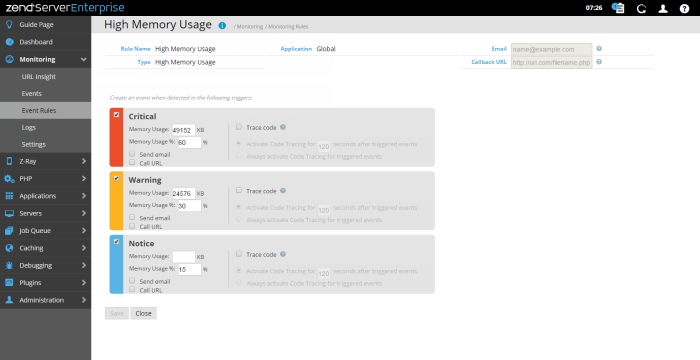
 to select a type of PHP error to be monitored.
to select a type of PHP error to be monitored. .
. to return to Applications | Event Rules.
to return to Applications | Event Rules. on the right, and click the link to the rule you wish to edit.
on the right, and click the link to the rule you wish to edit. .
. , and begins to generate events.
, and begins to generate events.
 .
. .
. .
. .
. in the Actions column.
in the Actions column.