Updating a Plugin
This topic describes how to update a deployed Zend Server plugin. Plugins can be updated either automatically from the Zend Server Plugin Gallery, or manually by uploading a new plugin .zip file.
Automatically Updating a Plugin
When an update for an installed plugin becomes available in the Zend Server Plugin Gallery, the Zend Server notification center will notify you that an update is available.
 in the Action bar of the Manage Plugins page. Zend Server will check for available updates for all installed plugins. To check if there is an update for a specific plugin, click the Check for Update button
in the Action bar of the Manage Plugins page. Zend Server will check for available updates for all installed plugins. To check if there is an update for a specific plugin, click the Check for Update button  in the Actions column.
in the Actions column.|
|
|
|
|
To update a Zend Server plugin from the Gallery:
|
|
|
|
Manually Updating a Plugin
Plugins can be manually updated from the Plugins | Manage Plugins page. This means that instead of downloading the update from the online Gallery, you will be manually uploading an update package of your own.
|
|
|
|
|
To manually update a Zend Server plugin:
|
|
|
|
 for the plugin you wish to update.
for the plugin you wish to update.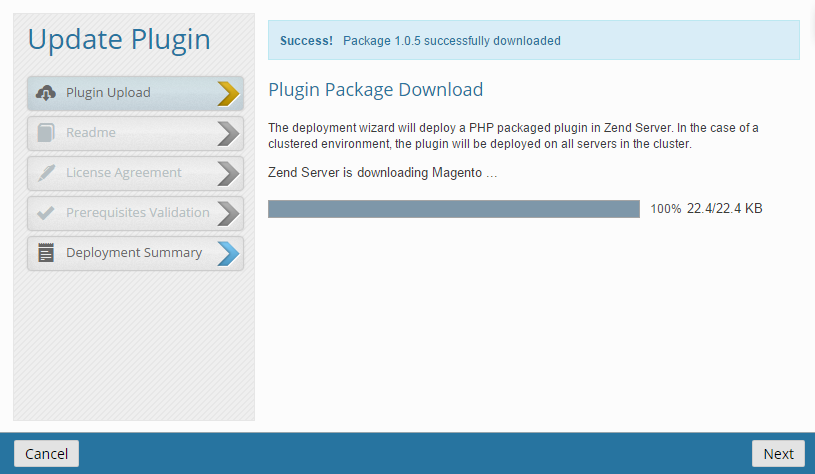
 for the plugin you wish to update.
for the plugin you wish to update.