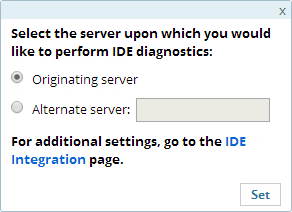Debugging Events
This topic explains how to debug Zend Server monitoring events.
These actions can be applied to each event group to investigate what caused the event. By default, the settings are set to run diagnostic actions on the originating server (the server on which the event was created). You can change the settings to run on a different server.
|
|
|
|
|
To debug events:
These actions can be performed from the Events Details page. For any given event, go to the IDE Diagnostics area at the bottom of the page, and select one of the options described above.
|
|
|
|
Debugging Events Using an Alternative Server
This procedure explains how to diagnose events using a different server than the one upon which the event originated on.
|
|
|
|
|
To debug events using an alternative server:
|
|
If you are using the UI of a different server than the one upon which the event originated on, and would like to perform your IDE diagnostic actions on the originating server, follow the same steps and select Originating server in the IDE Diagnostics Settings dialog.
|
|
 in the Actions column on the right.
in the Actions column on the right. .
.