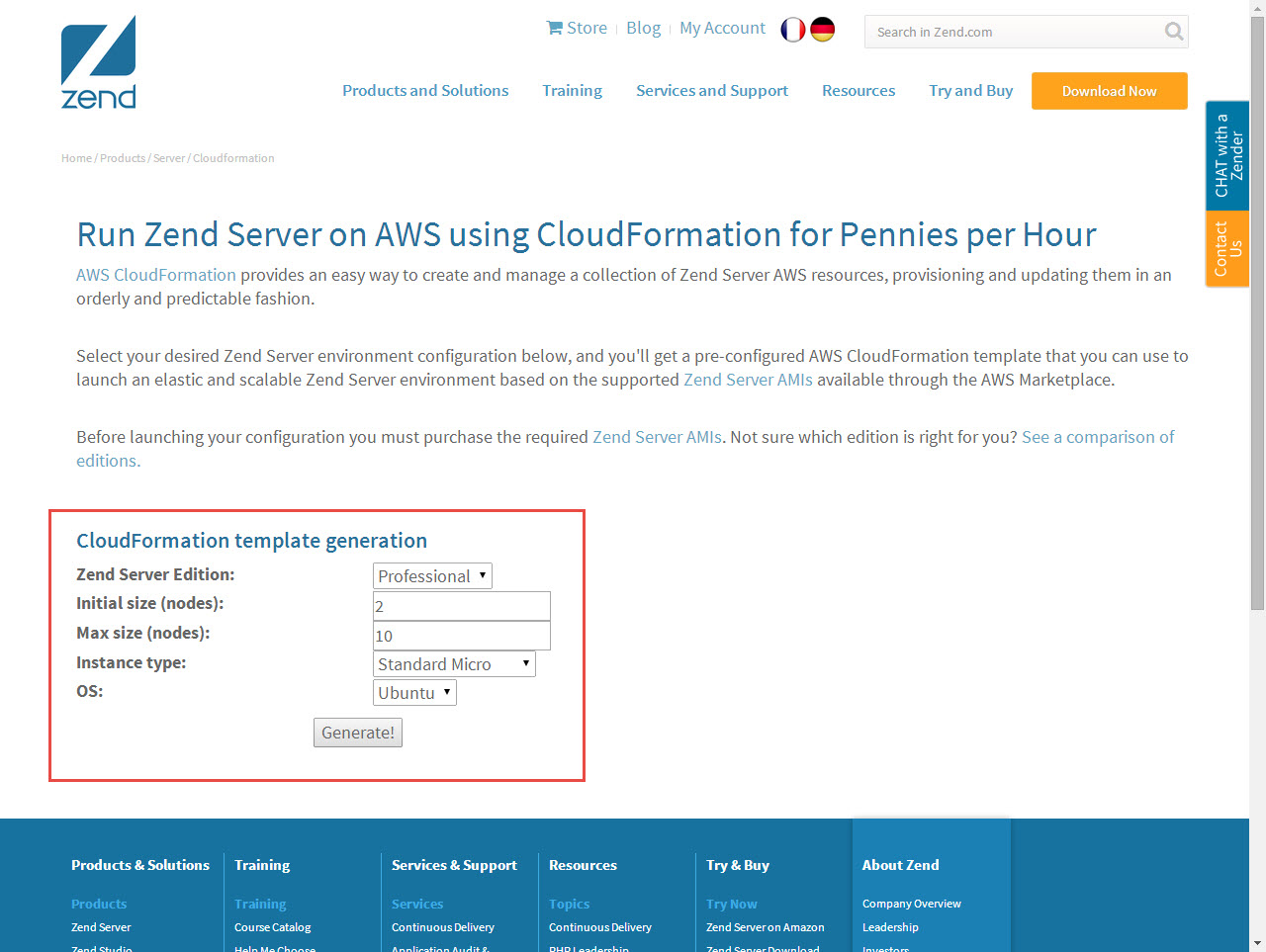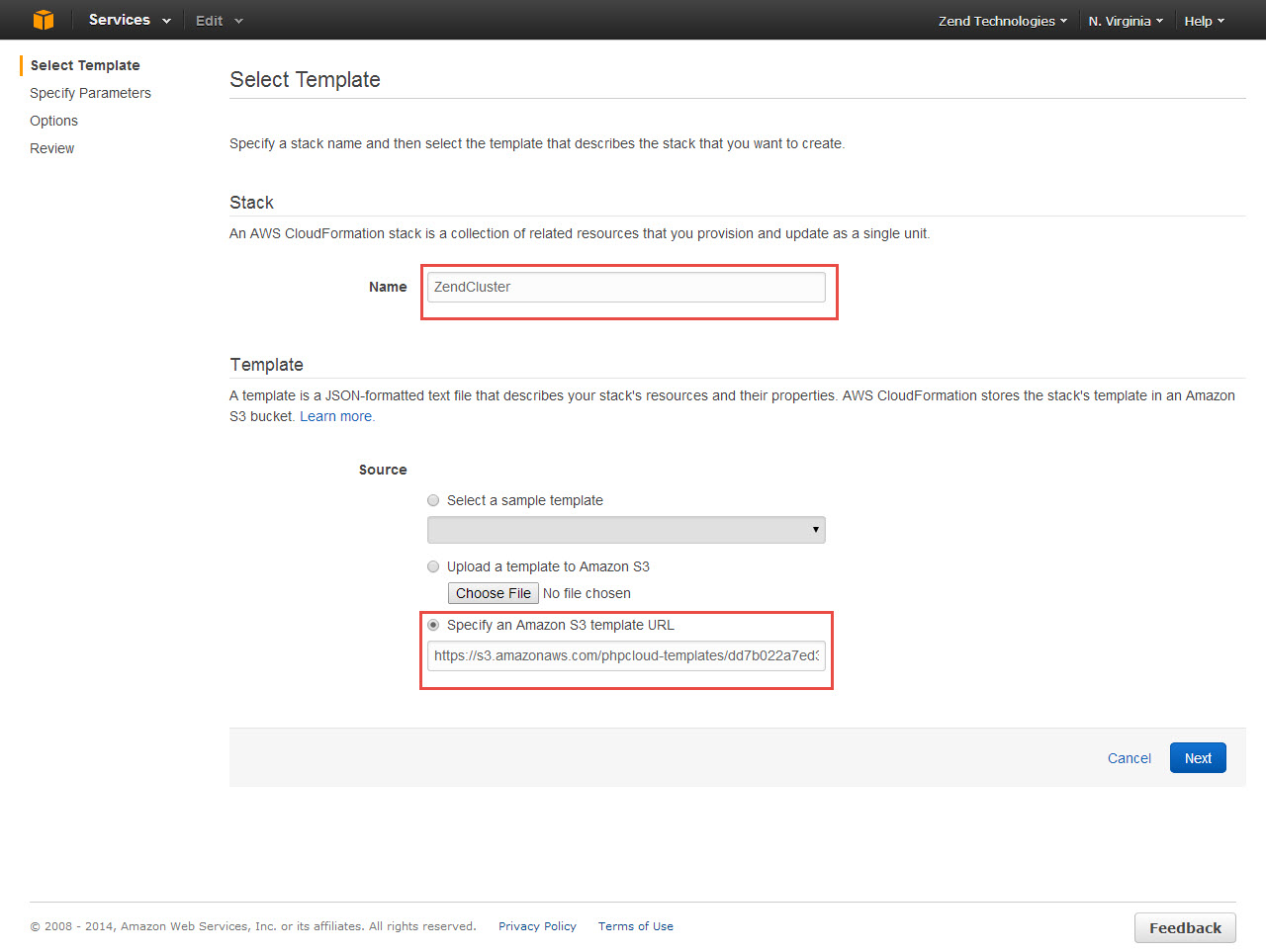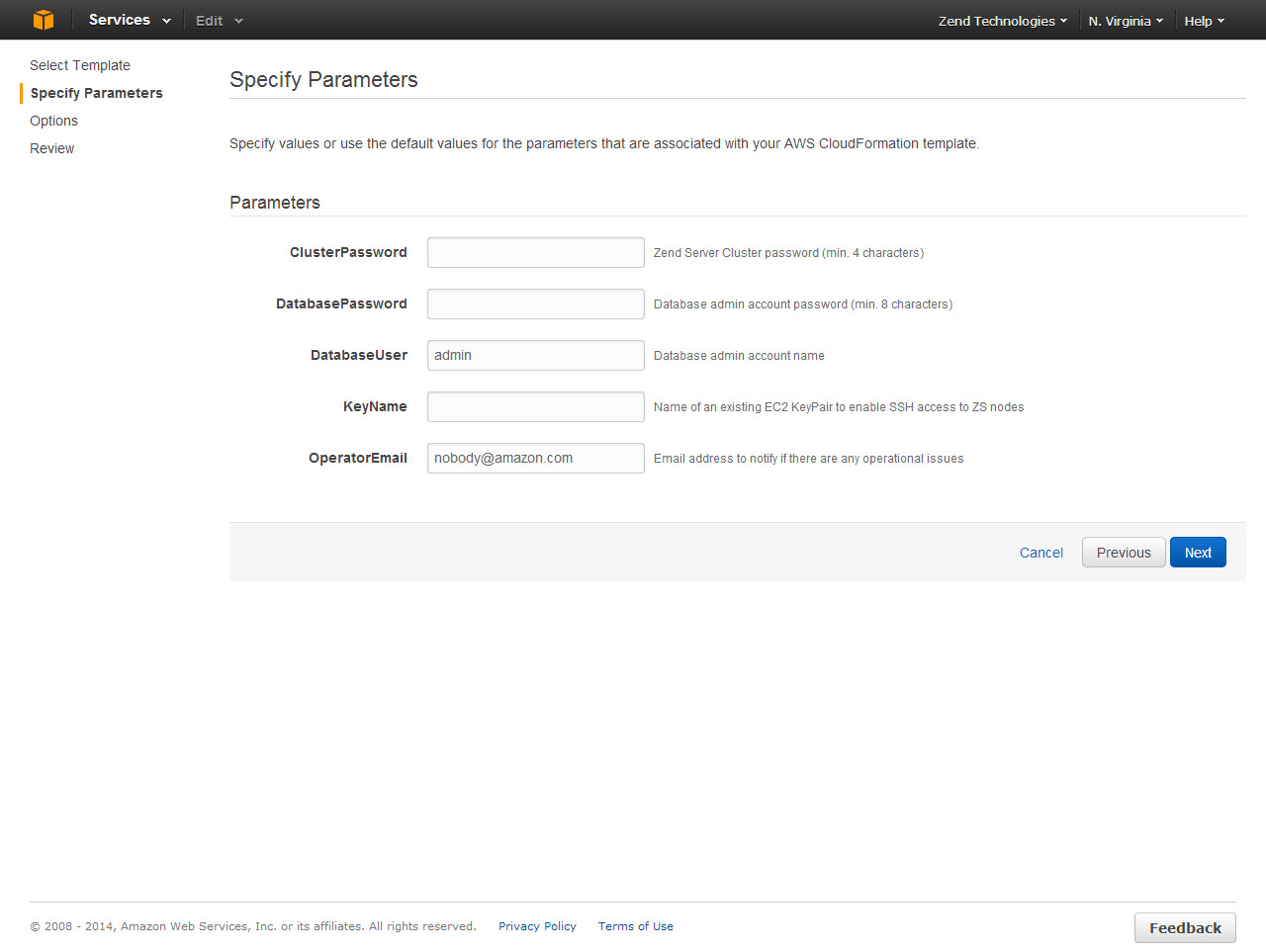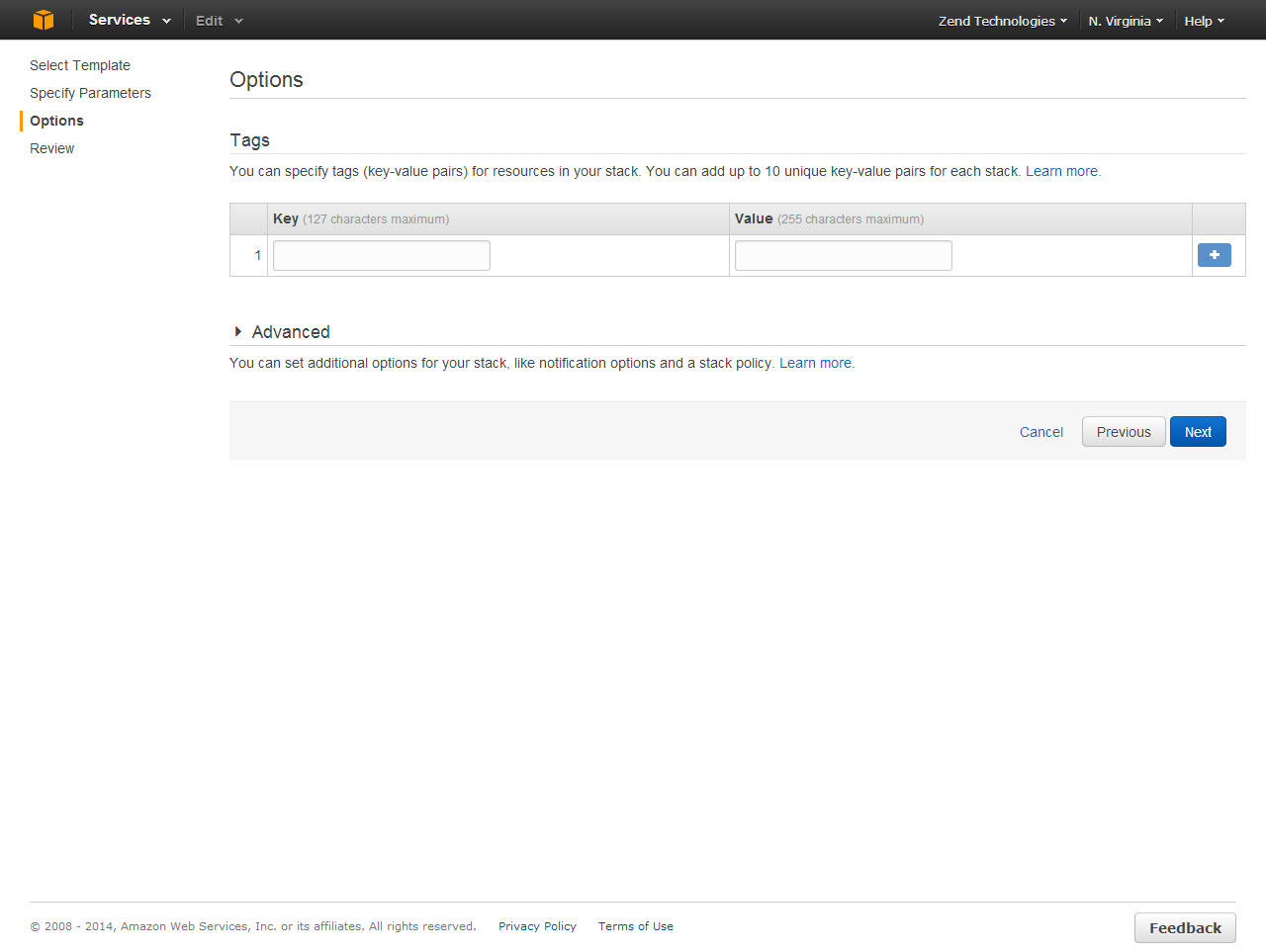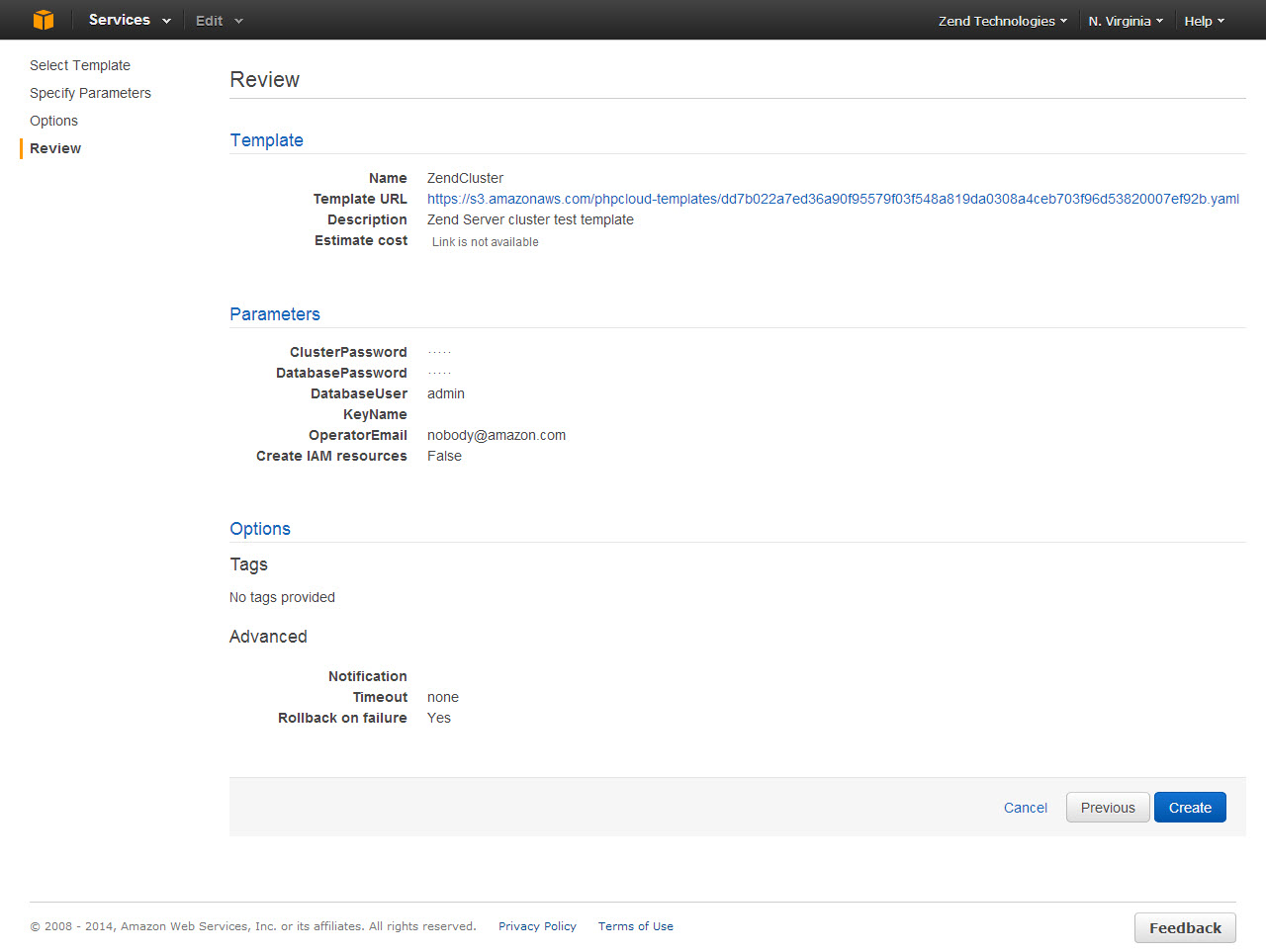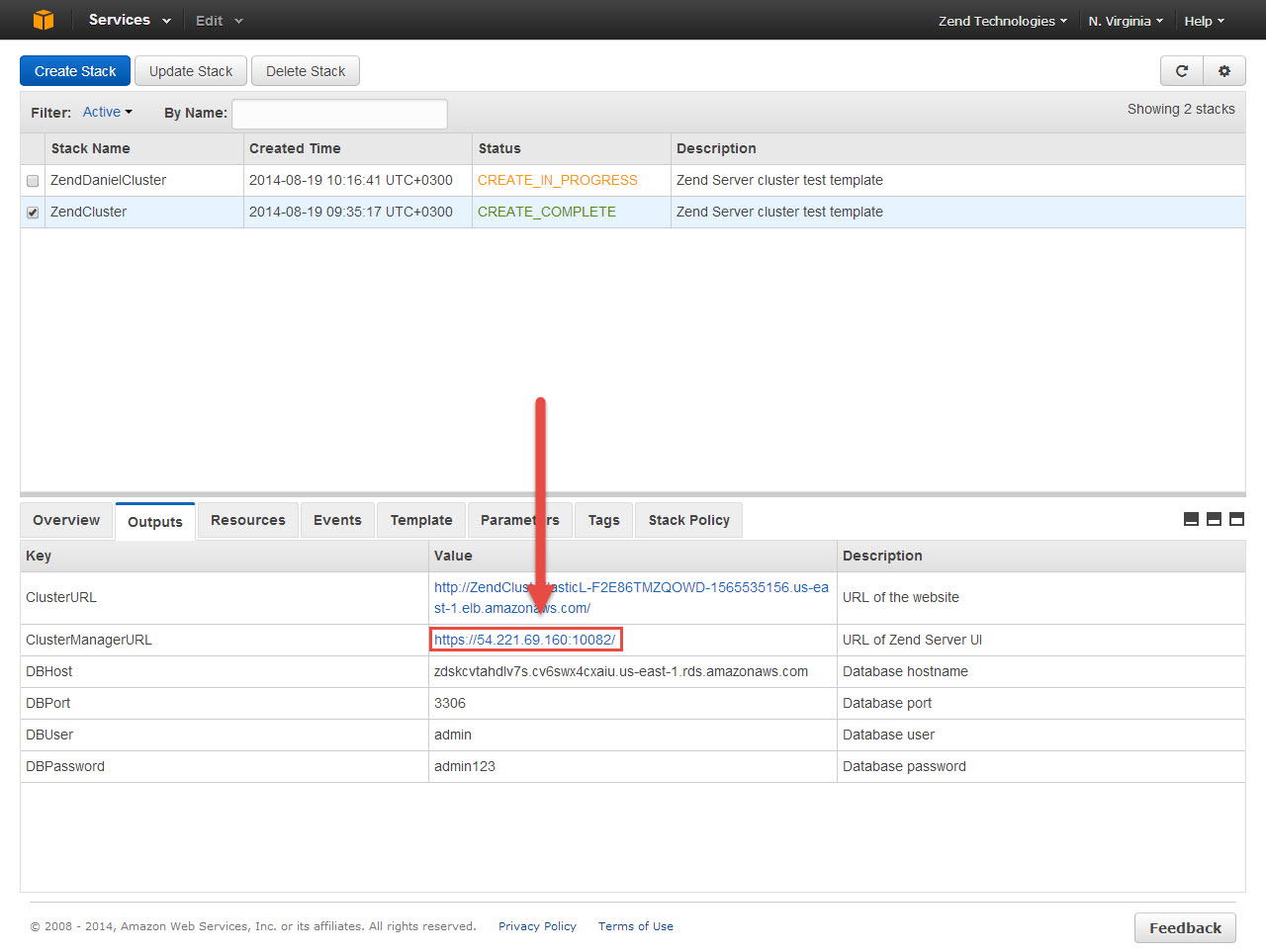Setting Up a Zend Cluster
This section will take you through the steps for quickly setting up a Zend Server cluster on AWS, using a pre-configured CloudFormation Zend Server template configured from http://www.phpcloud.com/.
Prerequisites
To follow the procedures in this section, you will need:
-
An active Amazon AWS account. If you have not yet created an account, click here.
- EC2 Key Pair to enable SSH access to your server. For information on obtaining a Key Pair, click here.
-
Accept the AWS terms and conditions for the Zend Server AMI you wish to deploy (Zend Server Professional or Enterprise Edition). To do this, see steps 1-4 in Step 1 of Setting Up Zend Server.
Step 1: Configuring your Zend Cluster CloudFormation Template
The first step is to configure the Zend cluster AWS CloudFormation template using PHP Cloud’s automated template designer.
|
|
|
|
|
To configure your CloudFormation template:
|
Step 2: Deploying the Zend Cluster CloudFormation Template
The next step is to deploy the Zend Cluster CloudFormation template on AWS.
|
|
|
|
|
To deploy the CloudFormation template:
|
|
|
You have successfully deployed and launched a Zend Server Cluster on AWS. To remove the Zend Server Cluster stack, select it in the CloudFormation Stacks list, and click Delete Stack.
|