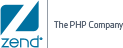Setting Up Zend Server
This section will take you through the steps for quickly setting up a single Zend Server from the AWS Marketplace.
Prerequisites
To follow the procedures in this section, you will need:
Step 1: Configuring and Deploying your Zend Server AMI
The first step is to select which type of Zend Server machine image you wish to launch, and configure it to best suit your personal preferences.
|
|
|
|

|
To select your Zend Server AMI:
- In the AWS Marketplace, click Sign in at the top of the page, and login into your account.
- In the search field at the top of the page, enter ‘Zend Server’, and click Go.
- Select the Zend Server AMI you wish to launch.
- The AMI Introduction page describes the Zend Server AMI you selected.
- Once you have finished reviewing the product details, click the Continue button on the right.
- Configure the Zend Server AMI launch settings:
Version – select which Zend Server version you wish to launch Region – select the geographical location of the servers EC2 Instance Type – select the Zend Server instance type that best suits your requirements. The properties (e.g. CPU) for each instance are displayed on the right. Key Pair – select an SSH EC2 Key Pair to allow SSH access to the server
-
You can view a monthly estimate of the deployment cost on the right. The estimate changes according to your configurations.
-
Above the Monthly Estimate, click Accept Terms and Launch with 1-Click.
Your Zend Server AMI is provisioned, and the Installation Details page is displayed.
|
|
|
|
Step 2: Launching and Accessing Zend Server
The next step is to view the Zend Server AMI in the EC2 Management Console, and launch the Zend Server User Interface.
|
|
|
|

|
To launch Zend Server:
- Access the EC2 Management Console. From the Installation Details page, this can be done by clicking the AWS Management Console link.
Your deployed Zend Server AMI is displayed in the Instances list, with the status ‘running’.
- From the Instances list, select your Zend Server instance.
At the bottom of EC2 Management Console, the instance details tabs display all the properties of the deployed Zend Server AMI.
- In Description tab, scroll down to, and copy, the Zend Server AMI’s Public DNS.
- In your browser, enter the following URL:
https://<YourPublicDNS>:10082
The Launch Zend Server wizard is displayed.
- Launch Zend Server by completing the steps in the wizard. For a detailed description of this process, see Launching Zend Server.
|
|
|
You have successfully deployed and launched a single Zend Server on AWS.
Note:
To remove the Zend Server AMI, right-click it in the Instances list and select Terminate. Please note, that once terminated, your Zend Server instance cannot be recovered.
|
What's Next?
So you’ve got Zend Server up and running. What’s your next step? This section will introduce a few basic workflows that you can perform directly from the User Interface and that will help you set up your production environment in no time.
Configure your PHP and System Settings
Want to set an mailing account for sending notifications from Zend Server? In the Zend Server UI, go to the Administration | Settings page, and configure the mail settings.
Want to change a directive for a PHP extension? In the Zend Server UI, go to the Configuration | PHP page, locate the extension you are looking for using the Search box at the top of the page, and change the value for the directive you wish to change.
Deploy an Application
Got an application you want to deploy and monitor using Zend Server? Once you have the application packaged into a .zpk file, go to the Applications | Apps page in the UI, and click Deploy Application in the Action bar.
For detailed instructions on preparing the application package, and deploying it on Zend Server, see Working with Applications.
Set Up a Cluster
Want to scale up your environment by creating a cluster? Go to the Administration | Servers page in the UI, and click Join Cluster in the Action bar.
For detailed instructions on joining a cluster from the Zend Server UI, see Joining a Cluster.
For detailed instructions on setting up a cluster using CloudFormation, see Setting Up a Zend Server Cluster on AWS Using CloudFormation.

![]()