Getting Started with Zend Server on AWS
|
|
|
Zend Server Integration with AWS CloudFormation
|
|
|
Zend Server's integration with AWS allows you to quickly get up and running with an elastic and highly available PHP production environment which includes, amongst other features, a highly reliable PHP stack, application monitoring and troubleshooting, and automatic scaling and load balancing.
Zend Server on AWS helps you:
Deploy rapidly and consistently - Zend Server lets you standardize your environment and automate deployment getting applications into production faster and more reliably.
Zend Server’s integration with AWS CloudFormation gives you instant access to all of the above, by effortlessly provisioning and setting up an auto-generated CloudFormation template, which includes Zend Server, a database and a load balancer.
Automated scaling of your server deployment guarantees effective handling of web traffic fluctuations. As load increases, additional server instances are automatically added to your server deployment. In case of a decrease in load, deployment is automatically scaled down. To ensure high availability at the application level, user sessions are always maintained on multiple server instances.
Getting Support:
For a breakdown of the available Zend Server service level agreements, see http://www.zend.com/support-center/support/production-sla
To streamline the support process, register with Zend at http://www.zend.com/go/amazon-support-registration
|
|
|
|
|
|
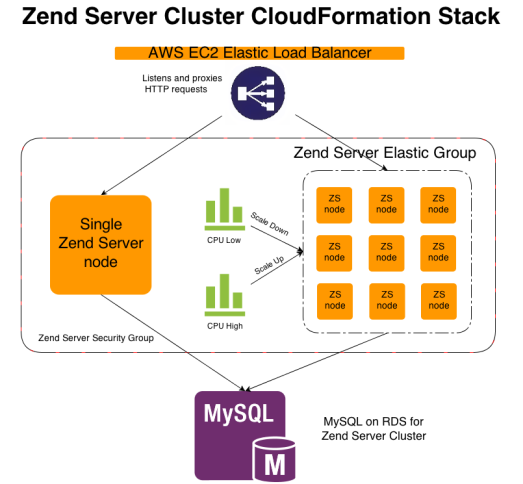
In case of an increase in traffic load, CloudFormation and the Zend Server cluster will automatically add instances to the deployment, apply cluster configurations, and deploy applications:
If there is a decrease in traffic load, CloudFormation and the Zend Server cluster will automatically handle the scaling down of the deployment and ensure high availability with a graceful shutdown of instances:
Note:
Instances can also be manually removed from the server deployment using the AWS Management Console, though this not recommended.
Get acquainted with basic AWS concepts:
| Term | Description |
|
Amazon Machine Image (AMI) |
A template that contains a software configuration (for example, an operating system, an application server, and applications). From an AMI, you launch instances, which are copies of the AMI running as virtual servers in the cloud. You can launch multiple instances of an AMI, as shown in the following figure. |
|
Instance |
Amazon EC2 Instances are virtual servers that can run applications that are created from an AMI and after selecting an appropriate instance type. Instance types comprise varying combinations of CPU, memory, storage, and networking capacity and give you the flexibility to choose the appropriate mix of resources for your applications. Each instance type includes one or more instance sizes, allowing you to scale your resources to the requirements of your target workload. |
|
CloudFormation |
AWS CloudFormation gives developers and systems administrators an easy way to create and manage a collection of related AWS resources, provisioning and updating them in an orderly and predictable fashion. |
|
CloudFormation Template |
A CloudFormation template includes pre-configured software instances for quick deployment on EC2. Once deployed, templates can be configured, removed, or re-deployed using the AWS Management Console, through the AWS CloudFormation command line tools or via the AWS CloudFormation APIs. You can deploy and update a template and its associated collection of resources (called a stack) via the AWS Management Console, CloudFormation command line tools or APIs. |
|
AWS Management Console |
The AWS Management Console provides a simple web interface for using Amazon Web Services. Log in using your AWS account name and password. |
