![]()
To define a virtual machine connection:
-
From the main toolbar click
 .
.
The VMware Virtual Machine Connection wizard opens.
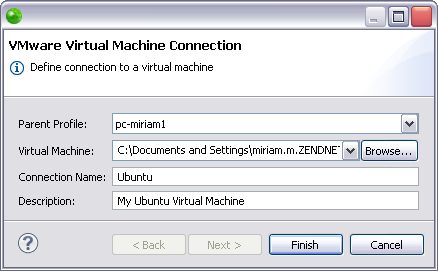
-
The dialog contains the following components:
-
Parent Profile - The host computer.
-
Virtual Machine - The .vmx file that represents your virtual machine. This is produced after importing the ZendServer.zip image file into VMWare Workstation or creating a custom virtual machine image.
-
Connection Name - The name you would like to give the connection.
-
Description - A field where you can insert an explanation of the defined virtual machine connection.
-
Click Finish.
The virtual machine connection is defined in Zend Studio. To see the virtual machines you have defined go to the Remote Systems view.
Once you have defined you virtual machine you can define more specific settings by defining a VMware run/debug configuration, or you can run a PHP application on a virtual machine, or debug a PHP application on a virtual machine.


