![]()
To create a new project from CVS:
-
Go to File | New | Project.
-OR-
In the PHP Explorer View, right-click and select New | Project.
The New Project - Select a wizard dialog is displayed. - From the Wizards list, select PHP | PHP Project from CVS.
The New PHP Project Wizard - CVS Page dialog is displayed.
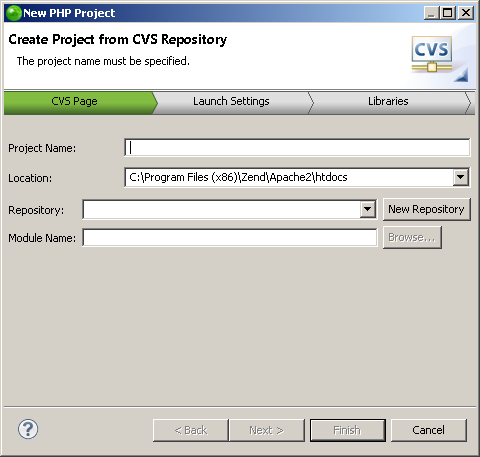
-
Enter the following information:
-
Project Name: Enter the name of your project.
-
Location: Enter the location folder for your project.
-
Repository: Select an existing CVS repository from the dropdown menu.
To define a new one, click New Repository.
The Add a new CVS Repository dialog is displayed.
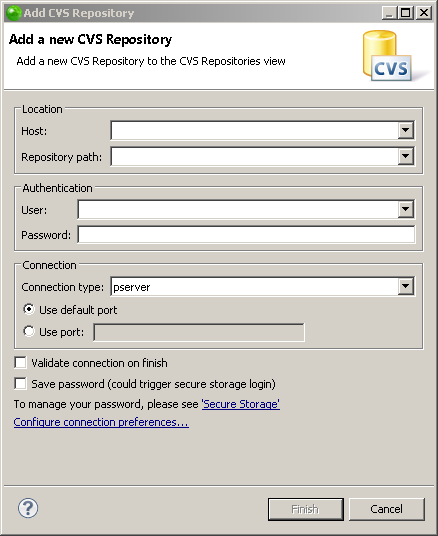
If you have not created a repository yet, enter the information required to identify and connect to the repository location:
-
Host - The host address (e.g. mycomputer.com).
-
Repository path - The path to the repository on the host (e.g /usr/local/cvsroot)
-
User - The user name with which you connect to the repository.
-
Password - The password for the user name.
-
Connection Type - The authentication protocol for the CVS server.
-
If the host uses a custom port, enable Use Port and enter the port number.
-
Module Name: Enter name of module from the defined repository select by clicking Browse.
The Select Module dialog is displayed.
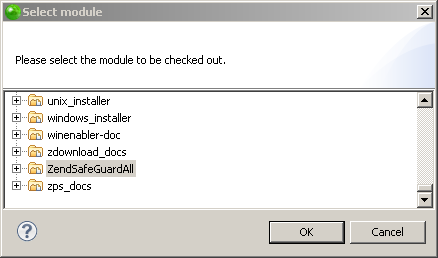
-
Select the requested module and click OK.
The module is selected and appears in the Module Name path. -
Click Next.
The Launch Settings dialog is displayed.
By default, the dialog displays with the Launch URL option selected.
This option connects your application to a Local Web server with no Zend Deployment Support options. The name of your Host server and the application Base Path will automatically be displayed in the relevant fields. You may select a different server by clicking on the Host dropdown menu and clicking on New Server.
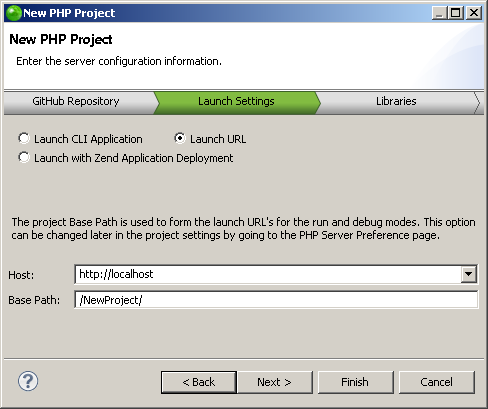
-
Two additional options are available for launching:
-
Launch CLI Application: Select this option if you do not wish to enable deployment, and to launch your application as a Local CLI.
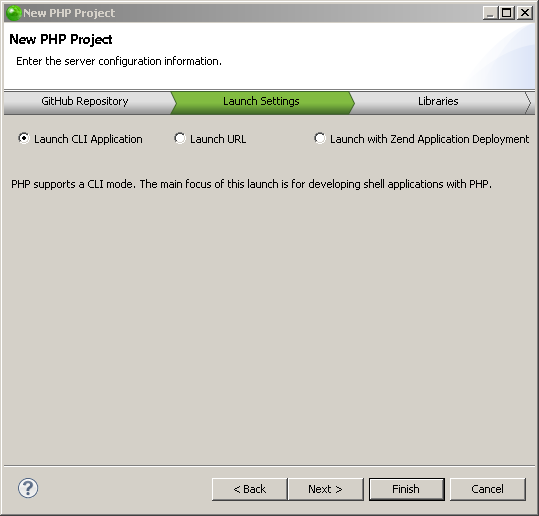
-
Launch with Zend Application Deployment : Select this option to deploy your project on Zend Server, the Zend Developer Cloud or a Local server with deployment options.
For more information on Zend's Application Deployment Support, see Working with Deployment.

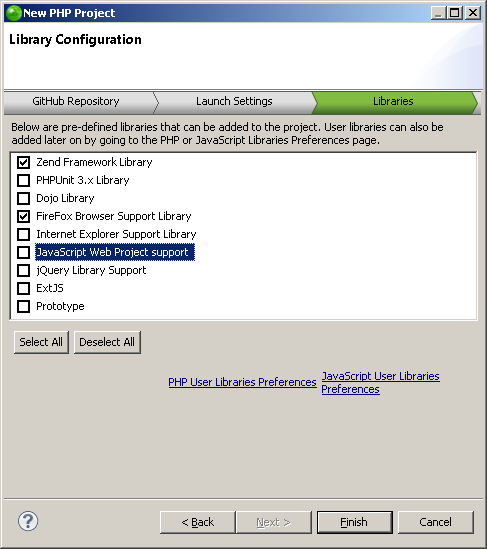
-
Select the libraries you wish to add to the project, and click Finish.
Note:
If not already installed, selecting to install jQuery Library Support, ExtJS and Prototype will prompt a restart of Zend Studio.
The new project will be created in your workspace and displayed in the PHP Explorer View.
Once you have imported a project from CVS into your workspace, you can add files, edit existing files and commit your changes to the CVS repository.

