![]()
To add a new Security Group in Zend Studio:
-
Go to Window | Show View | Other | AWS Toolkit | EC2 Security Groups.
The EC2 Security Groups view opens.
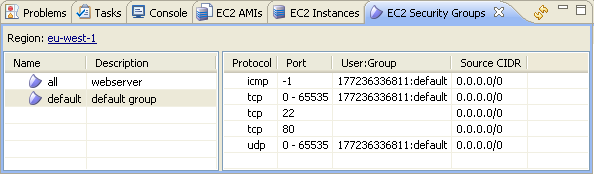
-
From the Right Click Menu of the view select New Group.
The New Security Group dialog opens.
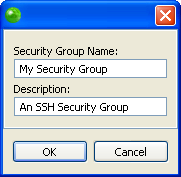
-
Enter a name and description for your Security Group and click OK.
Your Security Group is added in the EC2 Security Groups view. -
Select your Security Group and from the Right Click Menu in the Protocol column click Add Permission.
The Add Permissions dialog opens.
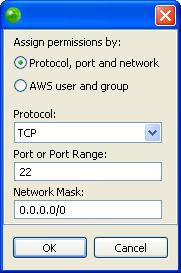
-
In the dialog you must do the following:
-
Mark the 'Protocol, port and network' field
-
Select TCP from the Protocol dropdown menu.
-
Enter "22" in the Port of Port Range text field.
-
Click OK.
Your Security Group has been configured.
For more information on Security Groups see Amazon’s Getting Started Guide.

