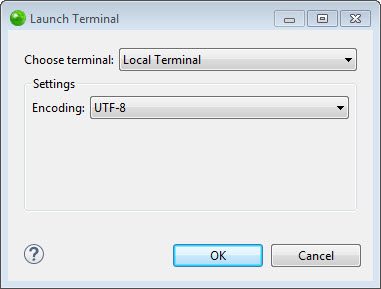Working with Terminal
This topic describes the procedures for working with the Terminal plugin in Zend Studio.
Prerequisites
- Installed Terminal plugin
How do I install the Terminal plugin?
Opening a Folder/Project in Terminal
This procedure explains how to open a folder or a project in a terminal using the Terminal plugin in Zend Studio.
|
|
|
|
|
To open a folder or a project in Terminal: In the PHP Explorer, right-click the folder or a project you wish to open in Terminal, and select Show In | Terminals. -OR- In the PHP Explorer, select the folder or a project you wish to open in Terminal, and press Ctrl+Alt+T.
|
|
|
|
Opening Terminal
This procedure explains how to open a terminal using the Terminal plugin in Zend Studio.
|
|
|
|
|
To open Terminal:
|
|
To open a new Terminal, you can also press Ctrl+Alt+T. To maximize the Terminals view, press Alt+Up and Alt+Right for quick access to other Zend Studio views. To switch between multiple Terminal tabs, press Ctrl+PgUp/PgDn. |
|
Customizing Terminal
This procedure explains how to configure the Terminal plugin in Zend Studio.
|
|
|
|
|
To configure Terminal:
|
|
|
|


 .
.