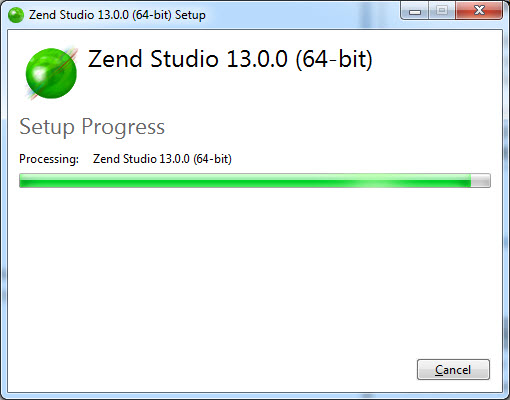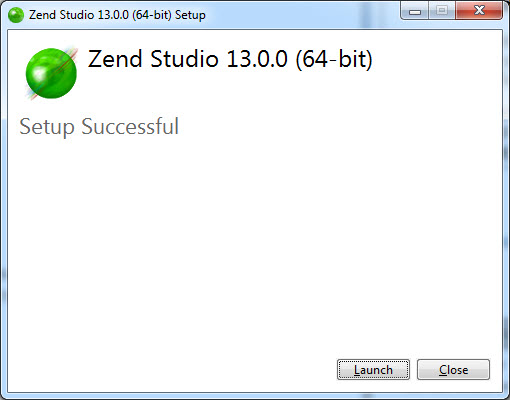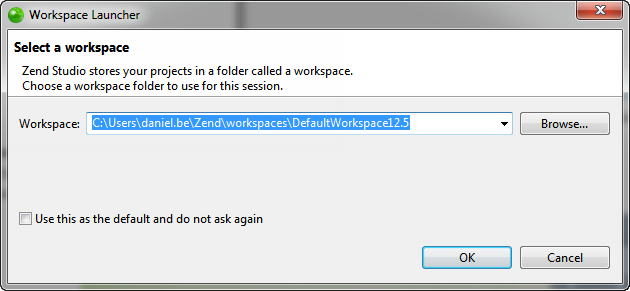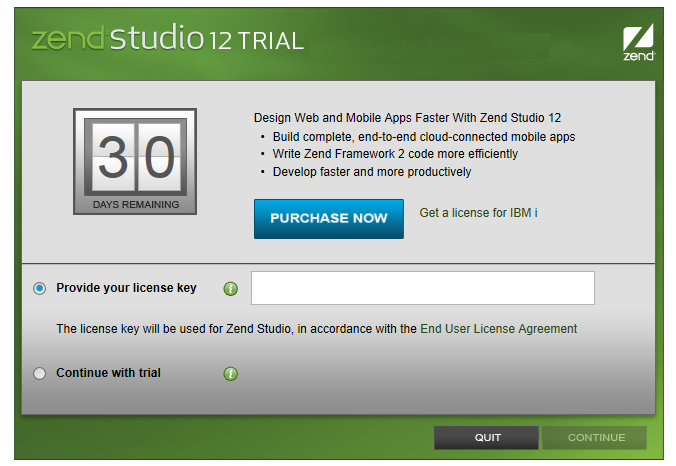Installing Zend Studio on Windows
This procedure will describe how to install Zend Studio on Windows.
Additional Information:
-
The latest Zend Studio installation packages can be downloaded from the Studio downloads site.
-
For previous version installation procedures see http://www.zend.com/en/products/studio/resources.
-
For an updated list of system requirements see System Requirements
|
|
|
|
|
To install Zend Studio on Windows:
|
|
Zend Studio's Welcome page contains a list of plugins that can be added and removed according to your personal preferences. For more information, see Customizing and Registering Zend Studio. |
|