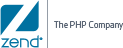![]()
To work with multiple virtual machines:
-
Select the file you would like to run/debug in the PHP Explorer view.
-
Click Run | Run Configurations or Run | Debug Configurations depending on which action you would like to take.
The Run Configurations or Debug Configurations dialog opens.
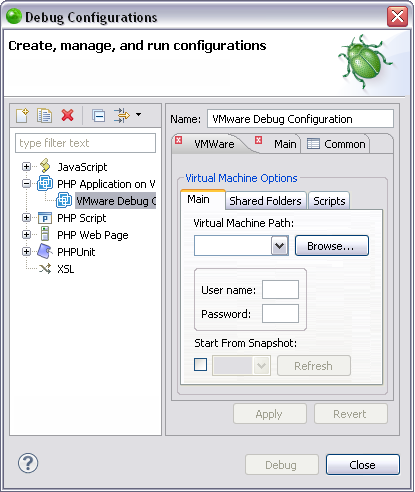
-
Select the configuration for the virtual machine you would like to use in this instance and click Apply and then Debug or Run.
Your run or debug session begins. For more information see Running a PHP Application on a Virtual Machine or Debugging a PHP Application on a Virtual Machine.
Next time you execute your application, you can select which virtual machine you would like to use by repeating this procedure.