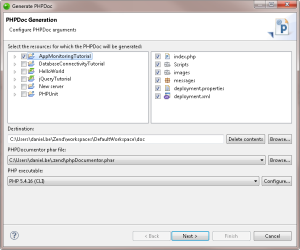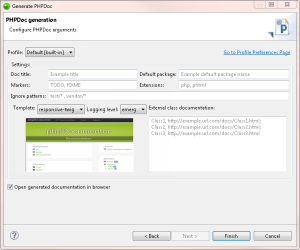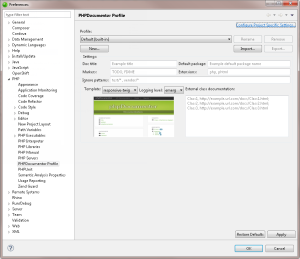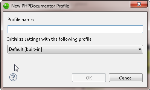![]()
To generate a PHPDoc:
- In the menu-bar, go to Project | Generate PHPDoc.
The Generate PHPDoc wizard is displayed.
- Select the resources for which the PHPDoc is to be generated for.
- Select the
destination for the PHPDoc, the PHPDocumentor phar file, and the PHP Executable
.
Note:
If the destination folder is not empty, an error message will be displayed at the top of the wizard. Change the directory path, or click Delete contents to empty the folder.
- Click Next.
- Configure the following settings:
- Profile - Click the drop-down menu, and select a profile for your PHPDoc. To edit your profiles, click the Go to profile preferences page link on the right. For more information on configuring PHPDocumentor profiles, see Configuring PHPDoc Profiles below.
- Doc title - Enter a title for the generated PHPDoc (default: Example title).
- Default package - Enter a name for the default package (default: Example default package name).
- Markers - Enter a list of markers to be included in the generated PHPDoc (default: TODO, FIXME).
- Extensions - Enter a list of file extensions to be included in the generated PHPDoc (default: php, phtml).
- Ignore patterns - Enter a list of file patterns to be excluded (e.g., tests/*).
- Template - Select a template for the generated PHPDoc. Use the window below to preview each template.
- Logging level - Select the minimum level of information to be logged.
- Select the Open generated documentation in browser check-box to view your PHPDoc once created.
- Click Finish.
The PHPDoc is created and opened in your browser.
Tip:
You can also generate a PHPDoc for a specific project by right-clicking your project in the PHP Explorer, and selecting Generate project PHPDoc. If you have a project specific profile, it will automatically be selected. For more information on configuring PHPDocumentor profiles, see Configuring PHPDoc Profiles below.