![]()
To change the color theme in your editor:
-
Go to Window | Preferences | General | Appearance | Color Theme.
The list of available Eclipse color themes is displayed.
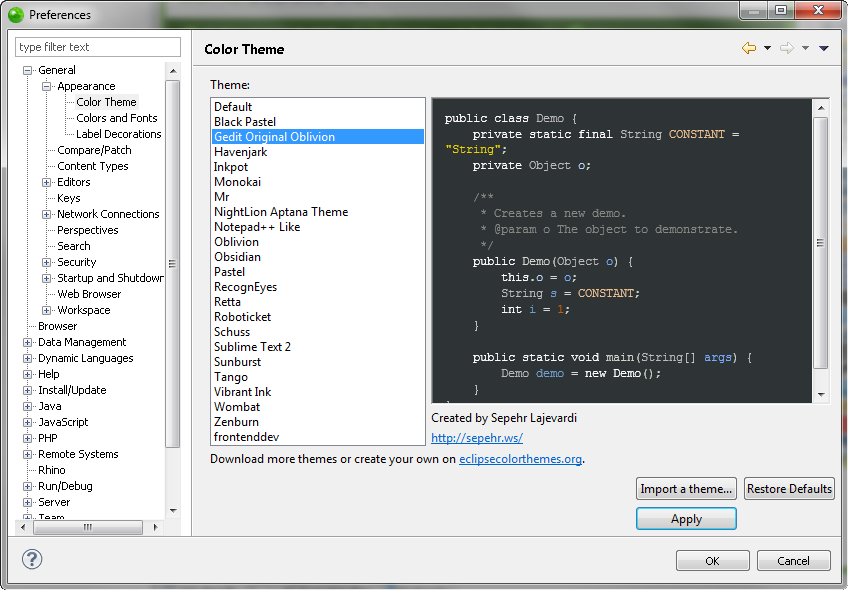
-
Select the theme you wish to install, and click OK.
A Reopen Editors dialog is displayed informing you that some editors will need to be closed and reopened.
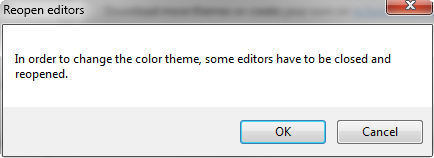
-
Click OK.
The new color theme is installed.
You may also import a theme by clicking Import a theme... or restore the default settings by clicking Restore Defaults.

