To view and edit table content:
-
Open the Database Development perspective by going to Window | Open Perspective | Other | Database Development.
-
Connect to your Database by following the steps in the "Connecting to a Database" topic.
-
In Data Source Explorer view, double-click the required table or right-click it and select Data | Edit.
The table will open in a database editor displaying all the data within the table.
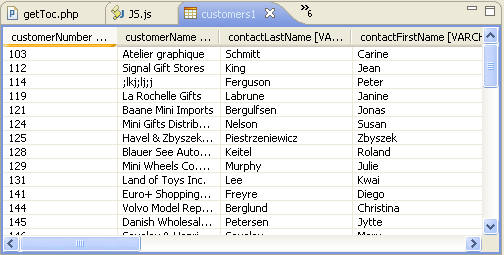
Table Contents
-
Select a cell to edit its contents.
-
Click Save
 .
.
The changes made will be automatically applied to the database.

