![]()
To remove a JavaScript library/library folder:
-
Go to Project | Properties | JavaScript | Include Path - or - Select Properties | JavaScript | Include Path from the right click menu of the project folder in your project directory.
Your project's properties page opens.
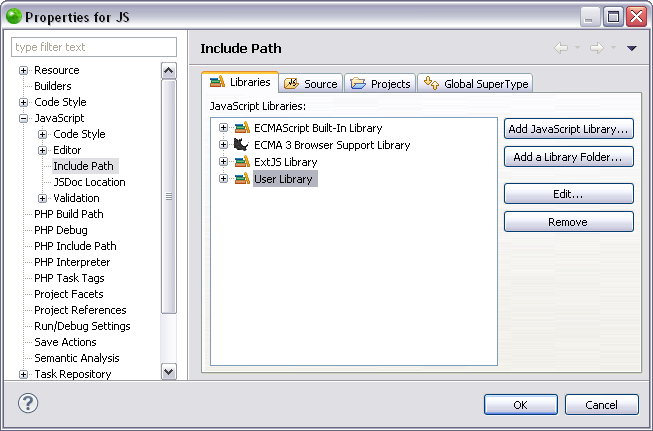
-
In the JavaScript Libraries Properties page select a library/library folder and click Remove.
Your JavaScript library/library folder has been removed.
Note:
The option to remove a library is not applicable for built-in libraries. For these libraries, the Remove button is disabled.
-
To apply changes click OK.
If you would like to add a JavaScript library see Adding a JavaScript Library. To add a library folder see Adding a Library Folder to JavaScript Libraries.
Important Note:
If your JavaScript user library or library folder is associated with specific projects, removing it will delete it from the projects as well.

