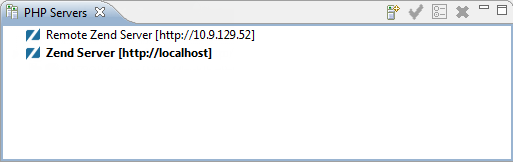
Defining PHP servers is a crucial stage in running, debugging, profiling and deploying your application. To help developers manage PHP servers in a more efficient way, Zend Studio includes the option to add a PHP Servers view to the workspace. Using this view, developers can add new PHP servers, edit or remove existing servers and enable server-specific features.
To view your PHP servers , go to Window | Show View | PHP Servers View in the Menu bar.
The PHP Servers view is added to your View tabs at the bottom of your screen.
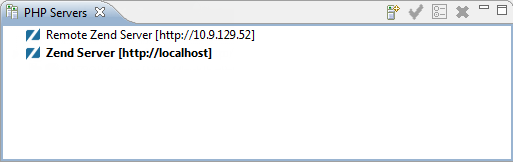
The PHP Servers toolbar commands are available at the top-right corner of the view.

|
Icon |
Name |
Description |
|
|
Add server |
Allows you to add a PHP server. |
|
|
Set as default |
Allows you to set a PHP server as the default server for deployment. |
|
|
Edit |
Allows you to edit the server settings. |
|
|
Remove |
Allows you to remove a server. |
The menu can be accessed by right-clicking a server.
Note:
The list of commands varies according to the server type.
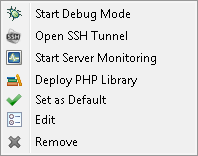
|
Icon |
Name |
Description |
|
|
Start/Stop Debug Mode |
Allows you to start or stop debug mode on a server. |
|
|
Open/Close SSH Tunnel |
Allows you to open or close an SSH tunnel for a server. |
|
|
Start/Stop Server Monitoring |
Allows you to start or stop server monitoring on a server. |
|
|
Deploy PHP Library |
Allows you to deploy a PHP library on a server. |
|
|
Set as Default |
Allows you to set a server as the default server for deployment. |
|
|
Edit |
Allows you to edit the settings of a server. |
|
|
Remove |
Allows you to remove a server. |
