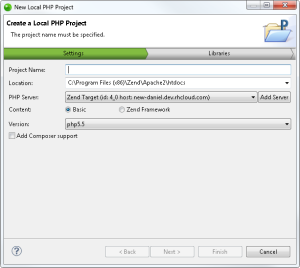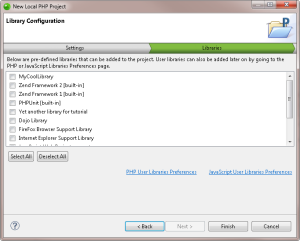![]()
To create a new local PHP project:
-
In the menu-bar, go to File | New | Local PHP Project.
The New Local PHP Project wizard is displayed.
-
Enter the following information:
-
Project Name: Enter the name of your project.
-
Location: Enter the location folder for your project.
- PHP Server: Click the drop-down menu and select an existing server for deploying the new server project, or click Add Server to create a new server. For information on adding new servers, see Managing PHP Servers.
-
Content: Select the content package you wish to work with in your project- Basic or Zend Studio's built-in Zend Framework.
- Version:
- If you chose to work with the built-in Zend Framework content package, Zend Framework 2.2.4 is used by default. If you wish to use a different version of Zend Framework, click on the drop-down menu, and select Browse to use a different Zend Framework library.
- If you chose to work with the Basic package content, click on the drop-down menu to select between php4, php5 or php5.3 (default is php5.4).
- Add composer support: Select this check-box to add Composer support to the new project.
-
-
Select the libraries you wish to add to the project, and click Finish.
Your project is created, and displayed in the PHP Explorer.
Note:
If not already installed, selecting to install jQuery Library Support, ExtJS and Prototype will prompt a restart of Zend Studio.