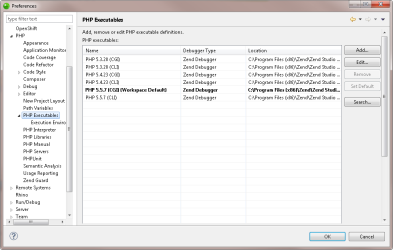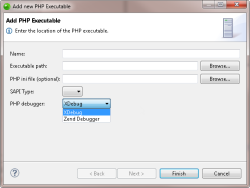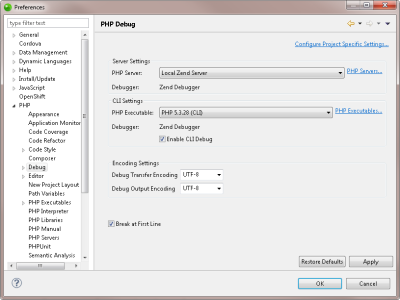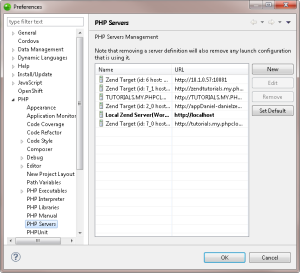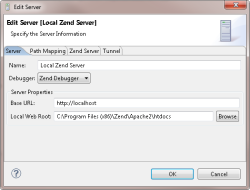![]()
To configure CLI debugging with Xdebug:
- In the menu-bar, go to Window | Preferences | PHP | PHP Executables.
The PHP Executables dialog is displayed.
- Click Add.
The Add New PHP Executable dialog is displayed.
- Enter the following information:
- Name - Name of the PHP executable (e.g., PHP 5.5.7 with Xdebug).
- Executable path - File path to the PHP executable.
- PHP ini file (Optional) - File path to the 'php.ini' file.
- Click the SAPI Type drop-down menu, and select a SAPI type (CLI, CGI).
- Click the PHP debugger drop-down menu, and select Xdebug.
- Click Finish.
Zend Studio adds the new PHP executable to the PHP Executables list. - Click Set as Default to make Xdebug the default PHP executable, and click OK.
- In the menu-bar, go to Window | Preferences | PHP | Debug.
The Debug Preferences dialog is displayed.
- In the CLI Settings area, select the PHP executable with Xdebug from the PHP Executables drop-down menu.
- Click Apply, and OK.
Xdebug is set as the default PHP debugger.
You can now debug your files and application as CLI using Xdebug. For more information on debugging, see Debugging PHP in Zend Studio.
Project specific settings can be configured from Project | Properties | PHP Debug.