This procedure describes how to show the request/response Content panel.
This panel provides additional information to the Request Monitor view.
For more information see Response/Request
Panel.
The request/response panel adds a window to the top and to the bottom
of the view. The top window is the same information as the original view
but in columns.
The bottom window separates the request and response into two tables.
If you select a URL in the middle window you can see the details of the
request and response separately. The details are separate into Headers
and Body.
|
Rule
|
Description
|
|
Avoid
Redirects
|
Detects a response
with a 301 or 302 status. If the browser has to follow any redirects
before entering the main page, it cannot do anything else simultaneously.
The extreme case is a "redirect chain", where one URL
redirects to another redirect. The example below illustrates a
"redirect chain and the extra cost of it":
google.com -> www.google.com -> www.google.pl
(2 requests and 0,4sec, 2kB total transfer in/out).
|
|
Combine
External CSS, Images, or JavaScript
|
Detects more
than one download of a CSS, Image or JavaScript
file. Many small resources of the same type may take longer to
load than a single bigger resource. Browsers try to minimize the
time required to load many resources by parallelizing downloads
as much as possible. Parallel downloads do save time, however
they don't save bandwidth. Assuming that a typical small resource
is 1kb big and a typical GET request/response headers size is
1kb, a download of 10 small resources costs 10*(resourceSize+headersSize)
= 10*(1+1) = 20kb of bandwidth. If all resources were replaced
into a single header, it would instead cost 11kb. This saves 45%
of bandwidth.
Merging multiple images into a single sprite could result in
even smaller images because of how images are represented internally.
For example, if all images use similar colors, they would use
a single shared palette instead of many separate palettes.
|
|
CSS
Expression or Filter Use
|
Check if "expression(...)"
or "filter: alpha(...)" is used. They slowdown rendering
because an expression has to be evaluated at all times (on scroll,
re-size, and load). The Alpha filter is just slow, according to
YSlow.
|
|
Unefficient
CSS Selector
|
Check if any
used selector uses global qualifier ("*"). Universal
selectors take more time to apply because they have to be applied
to all "document" DOM
elements. Based on https://developer.mozilla.org/en/Writing_Efficient_CSS
|
|
Unused
CSS Rule
|
Walks over DOM
"document" to find the CSS rules referenced in
DOM nodes (via Mozilla API). Next parses all loaded CSS files
to find all loaded rules. List rules that were loaded but never
used. For a large web site it's easy to lose control of CSS and
keep constantly adding styles, without removing them to not break
something. This rule would help maintain minimal CSS rules.
|
|
Unused
CSS File
|
Check if any
of the rules defined in the CSS file are referred to in the HTML
document.
|
|
Gzip
Contents
|
Check if the
response uses Content-Encoding: gzip header. gZip compression
saves bandwidth.
|
|
Leverage
Browser Caching
|
Check if the
response contains an "Expires" or "Cache-Control"
header. Caching significantly reduces the amount of necessary
downloads.
|
|
Minimize
Cookie Size
|
Check the length
of a requests' "Cookie" header. The average request
should be no bigger than 1500 bytes which allows it to fit into
one packet. Too big of a cookie can easily break that number,
causing the request take more packets. Google suggests to use
cookies no longer than 1000 bytes and recommends up to 400 bytes.
See http://code.google.com/intl/pl-PL/speed/page-speed/docs/request.html#MinimizeCookieSize
|
|
Minimize
the Number of IFrames
|
Yahoo recommends
reducing up to 5 IFrames per web page. There is no clear evidence
on how more IFrames contribute to performance loss.
|
|
No
404s
|
Detects responses
with a 404 status. When opening a web page it's not immediately
visible if parts of it are missing due to a 404 response from
the server.
|
|
Optimize
CSS and JavaScript Order
|
Parses DOM "document"
to find out if there are any LINK tags referring to CSS after
SCRIPT tags referring to external JavaScript files. This is not
a problem for modern browsers anymore because they are able to
download both CSS and JavaScript resources at the same time. Still,
when JavaScript is executed,
any other actions is blocked because usually JavaScript
execution occurs in the main browser thread.
Below is the link to a Google Page-Speed diagram that shows
a hypothetical situation: http://code.google.com/intl/pl/speed/page-speed/docs/rtt.html#PutStylesBeforeScripts
They are in the following order: CSS file, JavaScript file,
JavaScript file, CSS file. Requests are handled by a servlet that
by default delays the response for about 1sec in order to simulate
the network load.
|
|
Parallelize
Downloads Across Domains
|
Checks if the
requests are more or less equally split to all domains (using
a user-defined threshold factor). Reports the problem for every
domain that responds to significantly more requests than others.
Using more domains helps browsers more effectively parallelize
downloads because usually browsers have hard-set limits of maximum
parallel downloads per hostname. HTTP 1.1 recommends up to 2 parallel
connections. Popular browsers use up to 6.
|
|
Reduce
DNS Lookups
|
Check if the
number of unique hostnames is less or equal to 5. Using too many
hostnames can cause times needed for resolving a hostname's IP
addresses to be too long. Google recommends up to 5 domains.
|
|
Uncompacted
Resource
|
Detect any extra
whitespaces, comments, or otherwise redundant information, that
could be removed to make the resource smaller and therefore faster
to download. This rule analyzes JavaScript, CSS and HTML files.
|
|
Use
GET for Ajax Calls
|
Detects the XML/HTTP requests that use a request
method other than "GET". According to Yahoo, many browsers
need 2 packets for POST requests, compared to 1 when using GET.
See http://developer.yahoo.com/performance/rules.html.
|
©1999-2013 Zend Technologies LTD. All rights reserved.
![]()
 from
the main toolbar.
from
the main toolbar.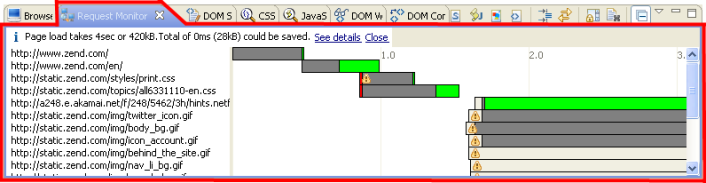
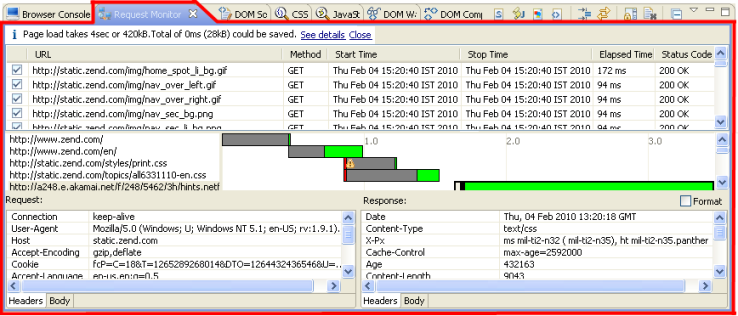
![]() again.
again.
