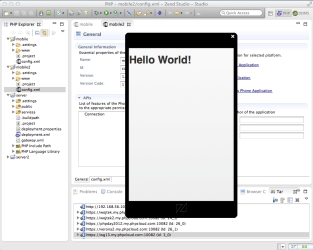Open topic with navigation
Testing a New Cloud Connected Mobile Project
Zend Studio Cloud Connected Mobile (CCM) tool allows you to develop native mobile applications, but also provides you with support for Web Mobile application development for earlier development stages.
This procedure explains how to test a CCM client-side project by running your Web Mobile application using the Web mobile emulator. The Web Mobile emulator is a Browser-based simulator that allows you to preview your mobile application during and after development.
Note:
To run the Windows mobile emulator on Windows, the 'Access data sources across domains' option for Internet Explorer needs to be enabled:
In Internet Explorer, go to Tools | Internet Options |Security tab | Security level | Custom level | Miscellaneous | Access data sources across domains | Enable | OK | Apply.
|
|
|
|

|
To run a Web Mobile project:
- Create a new CCM project. See Creating a New Cloud Connected Mobile Project for instructions.
- In the PHP Explorer, right-click your mobile project or the index.html file, and select Run As | Web Mobile Application.
The application is displayed in the Web mobile emulator.
|
|
To configure launch settings, right-click the project in the PHP Explorer, and select Run As | Run Configurations.
You can configure the project which is to be launched, starting page (default- www/index.html), and the screen resolution.
|

©1999-2013 Zend Technologies LTD. All rights reserved.

![]()