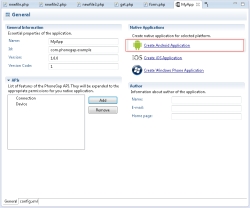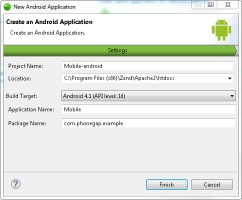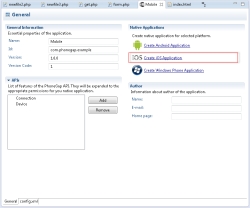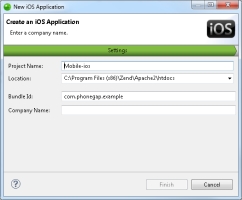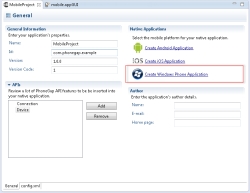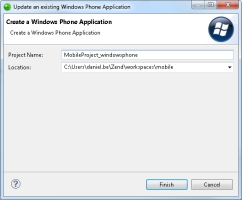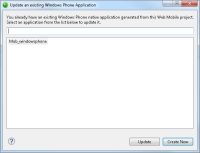Open topic with navigation
Creating Native Applications
This section explains how to create new native applications in Zend Studio for Android, iOS and Windows Phone. The native applications are cloned from the Cloud Connected Mobile (CCM) client-side/mobile project, so any changes made to the javaScript or HTML5 in the mobile project, provided they are saved, are reflected in your native applications.
Prerequisites
Note:
Using ADT on Linux 64-bit requires installation of ia32-libs. To do this, run:
sudo apt-get update
sudo apt-get install ia32-libs
Creating a New Android Native Application
This procedure describes how to create a new Android native application in Zend Studio.
|
|
|
|

|
To create a new native Android application:
- In the PHP Explorer, open your mobile project, and select the 'config.xml'
 file. file.
- Enter the following information:
- General Information area - General properties of the application.
- APIs area - PhoneGap APIs to be included in the application.
- Author area - Details of the application developer.
- In the Native Applications area, click Create Android Application.
The New Android Application wizard is displayed.
- Enter the following information:
- Project Name - Name your new project.
- Location - Select a location for the new project (default- current workspace).
- Build Target - Target Android version.
- Application Name - Name of native application visible on the mobile device after installation.
- Package Name - Default package name for Java source code.
Note:
Information entered in the mobile project's config.xml is automatically displayed in the corresponding fields in this wizard dialog. Verify or edit the information according to your personal preferences.
- Click Finish.
The new project is created and displayed in the PHP Explorer.
|
|
During or after development, you can test the application using the Android emulator. See Running Native Applications for more information.
|
Creating a New iOS Native Application
This procedure describes how to create a new iOS native application in Zend Studio.
|
|
|
|

|
To create a new native iOS application:
- In the PHP Explorer, open your mobile project and select the 'config.xml'
 file. file.
- Enter the following information:
- General Information area - General properties of the application.
- APIs area - PhoneGap APIs to be included in the application.
- Author area - Details of the application developer.
- In the Native Applications area, click Create iOS Application.
The New iOS Application wizard is displayed.
- Enter the following information:
- Project Name - Name your new project.
- Location - Select a location for the new project (default- current workspace).
- Bundle ID - Unique application identifier.
- Company Name - Enter your company name.
- Click Finish.
The new project is created and displayed in the PHP Explorer.
|
|
During or after development, you can test the application using the iOS simulator. See Running Native Applications for more information.
|
Creating a New Windows Phone Native Application
This procedure describes how to create a new Windows Phone native application in Zend Studio.
|
|
|
|

|
To create a new native Window Phone application:
- In the PHP Explorer, open your mobile project and select the 'config.xml'
 file. file.
- Enter the following information:
- General Information area - General properties of the application.
- APIs area - PhoneGap APIs to be included in the application.
- Author area - Details of the application developer.
- In the Native Applications area, click Create Windows Phone Application.
The New Windows Phone Application wizard is displayed.
- Enter the following information:
- Project Name - Name your new project.
- Location - Select a location for the new project (default- current workspace).
- Click Finish.
The new project is created and displayed in the PHP Explorer.
|
|
During or after development, you can test the application using the Windows Phone emulator. See Running Native Applications for more information.
|
Updating Existing Native Applications
If you have made changes to the configuration of an existing native application, you can update it instead of creating a new project in your workspace.

©1999-2013 Zend Technologies LTD. All rights reserved.

![]()
 file.
file.