![]()
To run an SQL Query on your database:
-
Open the Database Development perspective by going to Window | Open Perspective | Other | Database Development.
-
Connect to your Database by following the steps in the Connecting to a Database topic.
-
Click the Open Scrapbook icon
 on the toolbar.
on the toolbar.
A new SQL scrapbook will open.
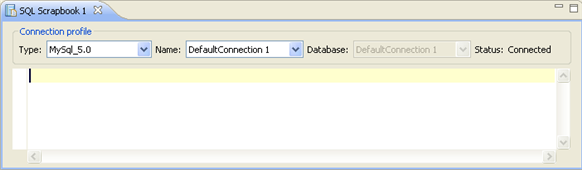
SQL File editor
SQL Query Builder
-
Write your query in the scrapbook (e.g. select * from mytablename;)
-
To execute your query, right-click anywhere in the editor and select Execute All -or- press Ctrl+Alt+X.
To execute only specified queries, highlight the relevant lines, right-click and select Execute Selected Text.
The query will be run and the results will be displayed in the Result1 tab in the SQL Results view.
The left pane displays the execution history. For each statement that you execute, including stored procedures, an execution history entry is added to this pane. This allows you to quickly retest the execution using slightly different values and settings. You can rename or delete the launch configurations as needed.
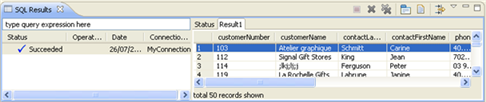
SQL Results view

