![]()
To connect to your database:
-
Open the Database Development perspective by going to Window | Open Perspective | Other | Database Development.
-
In the Data Source Explorer view, expand the SQL Databases node and right-click your connection profile.
To edit the properties of the Connection Profile, right-click it and select Properties. -
Click Connect.
-
Once the connection has been established, you can expand the tree underneath your Connection Profile to view the contents of the database.
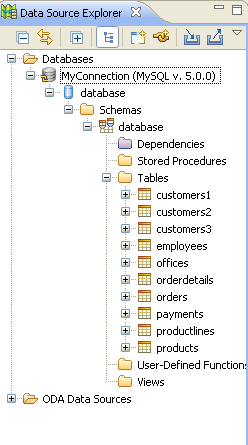
Data Source Explorer
To
see a sample of the data in the tables, right-click one and select
Data | Sample Contents.
The SQL Results view will open with a sample list of the data from
your table.
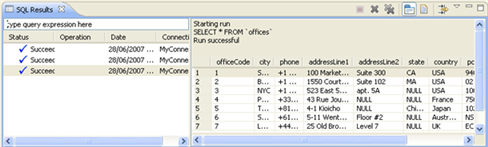
SQL Results view

