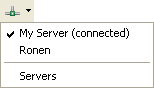![]()
To enable Tunneling for your Zend Server Amazon EC2 Instance:
-
Go to Window | Preferences | PHP | PHP Servers.
The PHP Servers Preferences page opens.
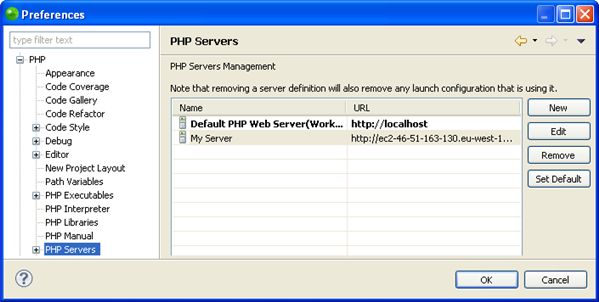
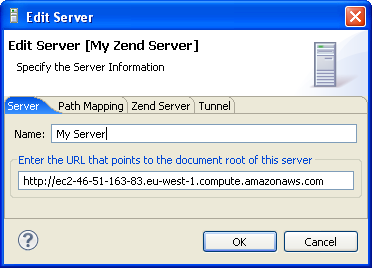
-
In the Zend Server tab mark the 'Enable Zend Server Integration' check-box and the 'Use Default' check-box.
-
In the Password text field enter the password you defined in your Zend Server.

-
In the Tunnel tab mark the 'Enable Tunneling' check-box and click OK.
For more information on the Tunneling settings dialog see Setting Up a Tunneling Server.
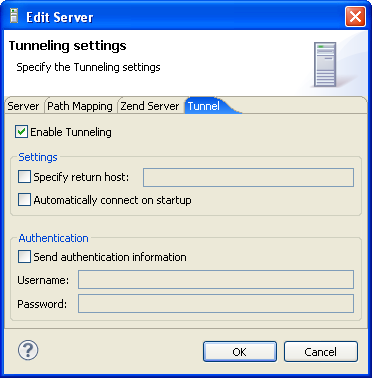
To confirm that Tunneling is enabled for your Amazon Instance,
make sure that the icon in your GUI is green (![]() ). If it is red (
). If it is red (![]() ),
select your Amazon EC2 Instance from the icon's dropdown menu
to enable Tunneling.
),
select your Amazon EC2 Instance from the icon's dropdown menu
to enable Tunneling.
You can now create a new PHP project with Remote Server Support with a Zend Server Amazon EC2 Instance or debug your PHP application as a PHP web page on your Zend Server Amazon EC2 Instance.