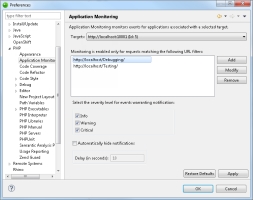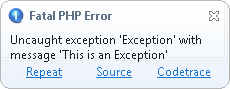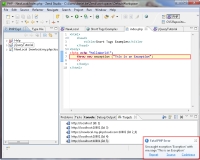Open topic with navigation
Working with Application Monitoring
Application Monitoring provides a tight integration between Zend Studio and Zend Server by utilizing data collected by your server during application development and providing live notifications in Zend Studio for each Zend Server event, thus enabling you to develop and monitor your application within the same development environment.
Enabling / Disabling Application Monitoring
The following procedure describes how to manually enable or disable monitoring for requests made to a specific application.
Tip:
Monitoring is automatically enabled for applications deployed or launched with the Enable Development Mode option selected . See Deploying an Application for more information.
|
|
|
|

|
To enable or disable Application Monitoring:
- From the Menu-bar, select Window | Show View | Targets to display the Targets view.
- In the Targets view, right-click the target associated with the application you wish to monitor, and select Start Monitoring.
- From the Menu-bar, select Window | Preferences | PHP | Application Monitoring.
- From the Targets menu, select the target associated with the application you wish to monitor.
- In the Filters area, click Add.
- Enter the exact URL of the application you wish to monitor, and click OK.
The URL is added to the filters area.
- Click Apply to save settings, and OK.
Application Monitoring is enabled for the application URL you defined.
|
|
|
Configuring Application Monitoring
You can fine tune the Application Monitoring feature to best suit your working environment.
|
|
|
|

|
To configure Application Monitoring:
- From the Menu-bar, select Window | Preferences | PHP | Application Monitoring.
-OR-
In the Targets view, right-click the target associated with the application you are monitoring, and select Application Monitoring Preferences.
- In the Filters area, add , modify or delete, URL filters by clicking Add, Modify, Remove. For more information, see Enabling/Disabling Application Monitoring above.
- Select the event severity level to filter incoming notifications:
- Info- Events expressing normal and expected Zend Server behavior. Example: Application Updated Successfully.
- Warning- Events expressing abnormal or unexpected Zend Server behavior. Example: Function Error.
- Critical- Events expressing critical Zend Server behavior. Example: Fatal PHP Error.
- To make Zend Studio automatically hide notifications after a set period of time:
- Select the Automatically hide notifications check- box.
- In the Delay field, enter a time limit (in seconds).
- Click Apply.
|
|
Note:
Removing an application using the Targets view will also remove the application URL from the Filters list on the Target Preferences page.
|
Analyzing Events with Application Monitoring
Application Monitoring will notify you of any server Event, according to the severity level you selected.
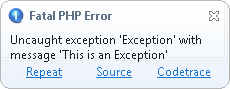
Subsequently, the following actions can be performed:
- Repeat- Reproduces the same request
- Source- Opens and displays the relevant file and code that triggered the Event
- Codetrace- Opens codetracing for the Event in Zend Server

©1999-2013 Zend Technologies LTD. All rights reserved.

![]()