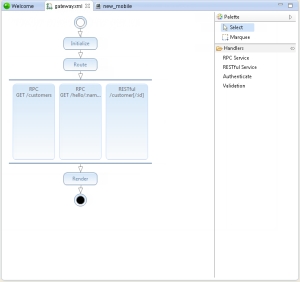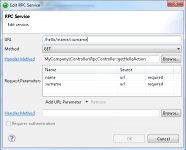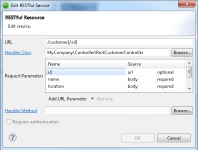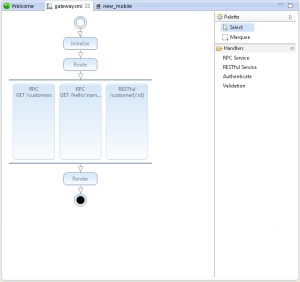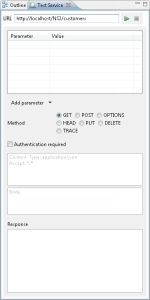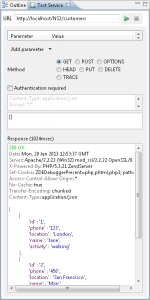Open topic with navigation
Adding and Testing a New Method Route
The following procedures explain how to add and test new RPC or RESTful API services to the Zend Server Gateway using the 'gateway.xml' graphical editor.
Adding a New RPC Method Route
This procedure describes how to add a new RPC API method to the Zend Server Gateway.
|
|
|
|

|
To add an RPC route:
- In the PHP Explorer, open the 'config' folder of your CCM server-side project, and select the 'gateway.xml 'file
 . .
The file is displayed in a graphic editor.
- From the Handlers list on the right, drag the RPC Service, and drop it in the center of the editor.
The Add New RPC Service dialog is displayed.
- Enter the following information:
- URL - HTTP request URL (e.g., /users)
- Method - Type of HTTP method (e.g., GET, POST, DELETE, etc.). Click drop-down menu to select a method.
- Request Parameters - List of URL request parameters.
- Add Parameter - Click to add a URL request parameter. Select an existing parameter and click Remove to remove a request parameter.
- Handler Method - PHP class method to be executed when HTTP request is sent. Click Browse to select a class method. Click Handler Class to view in controller file.
- Requires Authentication - Select this check-box for requiring authentication for requests to this service. This option is only available once you have added authentication to the Gateway. For more information, see Adding and Testing Authentication.
- Click OK.
The new service route is added to the Zend Server Gateway 'src' folder, and is displayed in the graphic editor.
|
|
You can easily delete the new method route. To do this, hover over the route and click  -OR- right-click the new route, and select Delete. -OR- right-click the new route, and select Delete.
|
Adding a New RESTful Method Route
This procedure describes how to add a new RESTful API method to the Zend Server Gateway.
|
|
|
|

|
To add a RESTful route:
- In the PHP Explorer, open the 'config' folder of your CCM server-side project, and select the 'gateway.xml 'file
 . .
The file is displayed in a graphic editor.
- From the Handlers list on the right, drag the RESTful Service, and drop it in the center of the editor.
The Add New RESTful Service dialog is displayed.
- Enter the following information:
- URL - HTTP request URL (e.g.,/customer[/:id])
- Request Parameters - List of URL request parameters.
- Add URL Parameter - Click to add a URL request parameter. Select an existing parameter and click Remove to remove a request parameter.
- Handler Class- PHP class method to be executed when HTTP request is sent. Click Browse to select a class method. Click Handler Class to view in controller file.
- Requires Authentication - Select this check-box for requiring authentication for requests to this service. This option is only available once you have added authentication to the Gateway. For more information, see Adding and Testing Authentication.
- Click OK.
The new service route is added to the Zend Server Gateway 'src' folder, and is displayed in the graphic editor.
|
|
You can easily delete the new method route. To do this, hover over the route and click  -OR- right-click the new route, and select Delete. -OR- right-click the new route, and select Delete.
|
Testing a Method Route
This procedure describes how to test a Zend Server Gateway RPC or RESTful API method.
Important:
Testing a method route can only be performed if you have already successfully deployed the application. In the PHP Explorer, open the 'deployment.xml' file and in the Testing area, click Deploy a PHP Application. For more information on deploying applications, see Working with Deployment.
|
|
|
|

|
To test a route using the graphic editor:
- In the PHP Explorer, open the 'config' folder of your CCM server-side project, and select the 'gateway.xml 'file
 . .
The file is displayed in a graphic editor.
- Right-click the route you wish to test, and select Test Service.
The Test Service view is displayed.
- Review route details:
- Validate the application URL that is displayed in the URL field (deployment target, project name and API name).
- Validate the method type selected in the Method area (corresponds to the selected method in editor).
- Click
 . .
Results are displayed in the Response window.
|
|
You should receive a '200 OK' response. If you receive a '404 Not Found' error, make sure the URL at the top of the Test Service view is correct. If this problem persists, redeploy your server-side project.
|
|
|
|
|

|
Related Links:
Cloud Connected Mobile
Configuring the Zend Server Gateway
Adding Validation to Method Routes
Adding and Testing Authentication
Procedural Configuration
Test Service View
|
|
|
|

©1999-2013 Zend Technologies LTD. All rights reserved.

![]()
 .
.![]() -OR- right-click the new route, and select Delete.
-OR- right-click the new route, and select Delete.