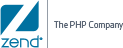![]()
To do add a new Path Variable
-
Go to Project | Path Variables
-
Click Add.
A new dialog called "Enter New Variable will be displayed. -
Enter the Variable Name - Select a name that will be meaningful to the Projects context.
Note:
Variable names should not include empty spaces and slashes, use underscores or uppercase characters to separate between names.
-
Use the Browse button to locate the folder.
-
Click OK to save and close the variable.
A new variable will be added to the list of the project's available variables.
Once the variable has been added the new content can be added to the Project.
![]()
To add new content to the project:
-
Go to the Guard Explorer and select the Project folder (the topmost node in the tree).
-
Right Click on the project folder to open a menu.
-
Select Add File or Add Folder (depending on the content that you want to add).
The "Open File/Folder" Dialog is displayed. -
Select the option "Specify path using variables, like $(var)".
-
Select the variable from the list and click OK to save and close.
The new File/Folder will be added to the Guard Explorer
Project Variables can also be edited and removed from the project settings.
Editing and removing is only enabled after a Project Variable has been added to the project.
![]()
To Edit/Remove Path Variables from a Project:
-
Select the topmost node in the Guard Explorer.
-
Go to Project | Path Variables.
-
Select a variable form the list and click Edit to open the Edit dialog and modify the variables name -or- remove to delete the variable from the project.
After clicking OK the changes will be immediately applied to the Guard Explorer.
Note:
Changing a Variable name to a name that does not exist
will remove the file/folder from the Guard Explorer, renaming the file
back to the correct name will restore the file/folder to the explorer.
Also, removing a variable from the variables list will also delete the
content from the project.