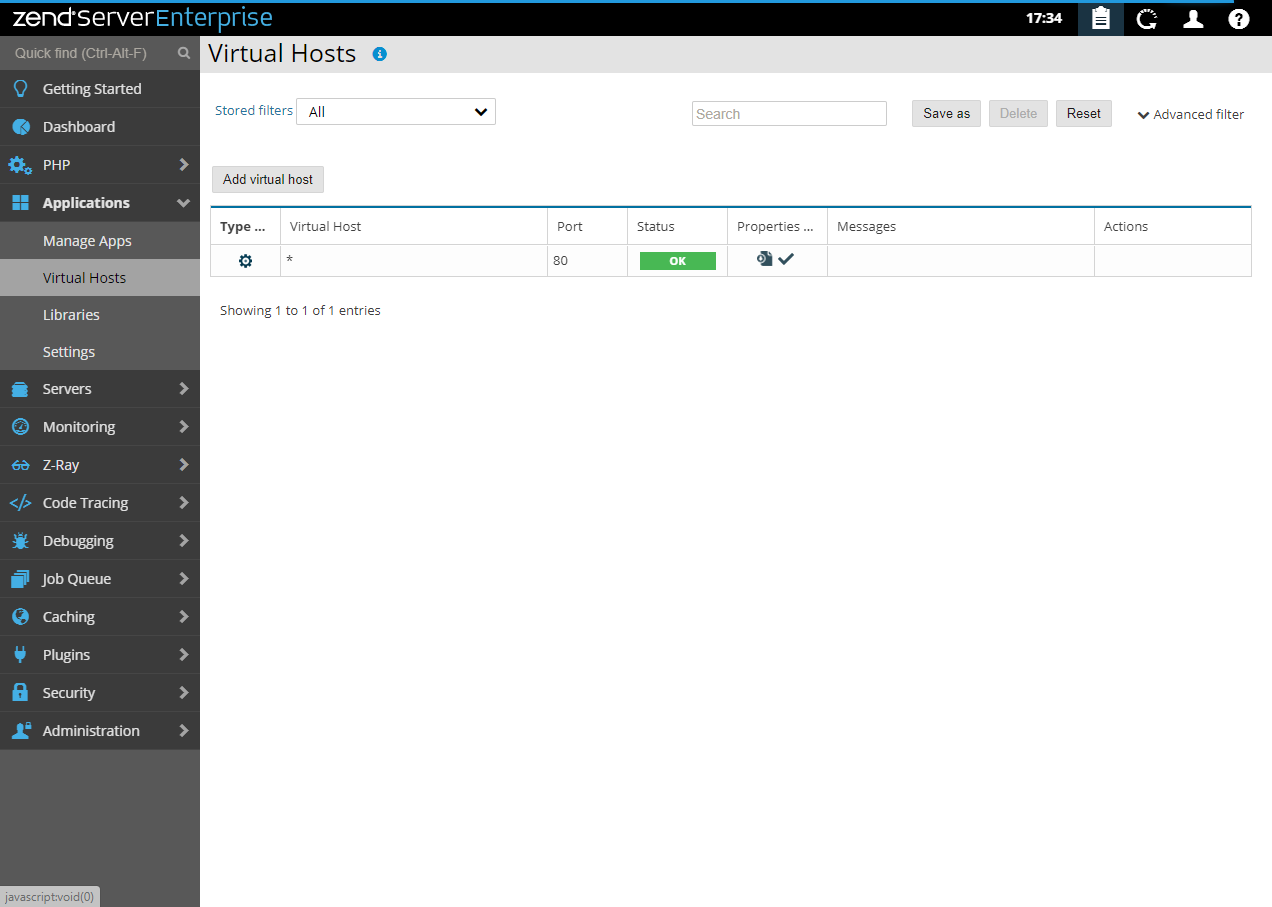Virtual Hosts
The Virtual Hosts page is accessed from Applications | Virtual Hosts and is used to view and manage virtual hosts on Zend Server.
How do I add, edit and configure a virtual host?
The Filters area is used to select and create filters for displayed virtual hosts in the virtual host list:
- To open the filter list, click on the Advanced filter button, or choose a preset filter in the Stored filters menu.
Name
Description
Stored filters
Click to display list of pre-set and custom defined filters - selecting one opens the advanced filters panel
Search Filter the virtual hosts list records by specific search string Save As
Saves a filter after customization as a new filter or by existing name to override itself with new customization
Delete
Deletes a filter
Reset
Reset all customization and revert to a fresh filter (All virtual hosts)
Advanced filters
This expands the filters area with customized filter list - see below
- Filter list - Displays all available categories and filters:
SSL Status - Filters virtual hosts by whether they are SSL-enabled or not (SSL enabled, SSL disabled).
- Type - Filters virtual hosts by type (System defined, Zend Server defined).
- Deployment - Filters virtual hosts by whether deployment is enabled or not.
The Action bar is located at the top of the page, and is used to add virtual hosts:
|
Name |
Description |
|
Add Virtual Host |
Adds a new virtual host. |
Defined virtual hosts are displayed in a list
- Type - The type of virtual host: system defined, Zend Server defined (
 ,
,  ).
). - Virtual Host - The virtual host server name/IP.
- Port - The port the virtual host listens on.
- Status - The status of the virtual host: OK, Pending, Error (
 ,
,  ,
, ,
, ).In a cluster, 'Warning' if some of the virtual host's nodes are in error state & 'Error' if all of the virtual host's nodes are in error state.
).In a cluster, 'Warning' if some of the virtual host's nodes are in error state & 'Error' if all of the virtual host's nodes are in error state. - Properties - Displays virtual host properties: default virtual host, enabled Zend Deployment, SSL-secured (
 ,
, ,
,  )
) - Messages - Any virtual host related messages (e.g., Vhost does not exists on the server, Server is pending restart).
- Last Updated - The last time the virtual host was edited.
- Actions - Vhost action items (availability depends on virtual host type):
Name
Icon
Description
Vhost Type
Edit

Edits an existing virtual host.
Zend Server defined
Delete

Removes the virtual host.
Zend Server defined
Redeploy

Redeploys the virtual host.
Zend Server defined
Enable Deployment

Manages the virtual host by Zend Server to enable deployment.
System-defined
Disable Deployment

Disables deployment on the virtual host.
System-defined
Selecting a virtual host from the Virtual Hosts list, or clicking the Expand View arrow  on the right, displays an expanded view of the virtual host.
on the right, displays an expanded view of the virtual host.
The Expanded view contains the following tabs:
- Details - General virtual host-related details:
- Type - Management properties for the virtual host: system defined or Zend Server defined.
- Created at - A timestamp of when the virtual host was created.
- Document Root - The location of the virtual host.
- Security - Indicates whether the virtual host is SSL secured.
- Certificate File Path - The path to the SSL certificate file.
- Key File Path - The path to the SSL key file.
- Chain File Path - The path to an Intermediate SSL certificate.
Certificate Application Name - The SSL certificate application name.
- Configuration Template - The virtual host configuration template.
- Servers - A list of the servers the virtual host is associated with.The status of the servers changes the status of the virtual host in the Vhosts list: If all servers in the cluster are in error state, the
 status is displayed as the virtual host status. If only some of the servers are in error state, the
status is displayed as the virtual host status. If only some of the servers are in error state, the  status is displayed.
status is displayed. - Applications - A list of the applications deployed on the selected virtual host.