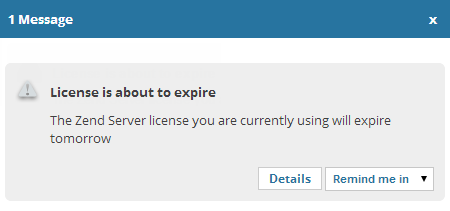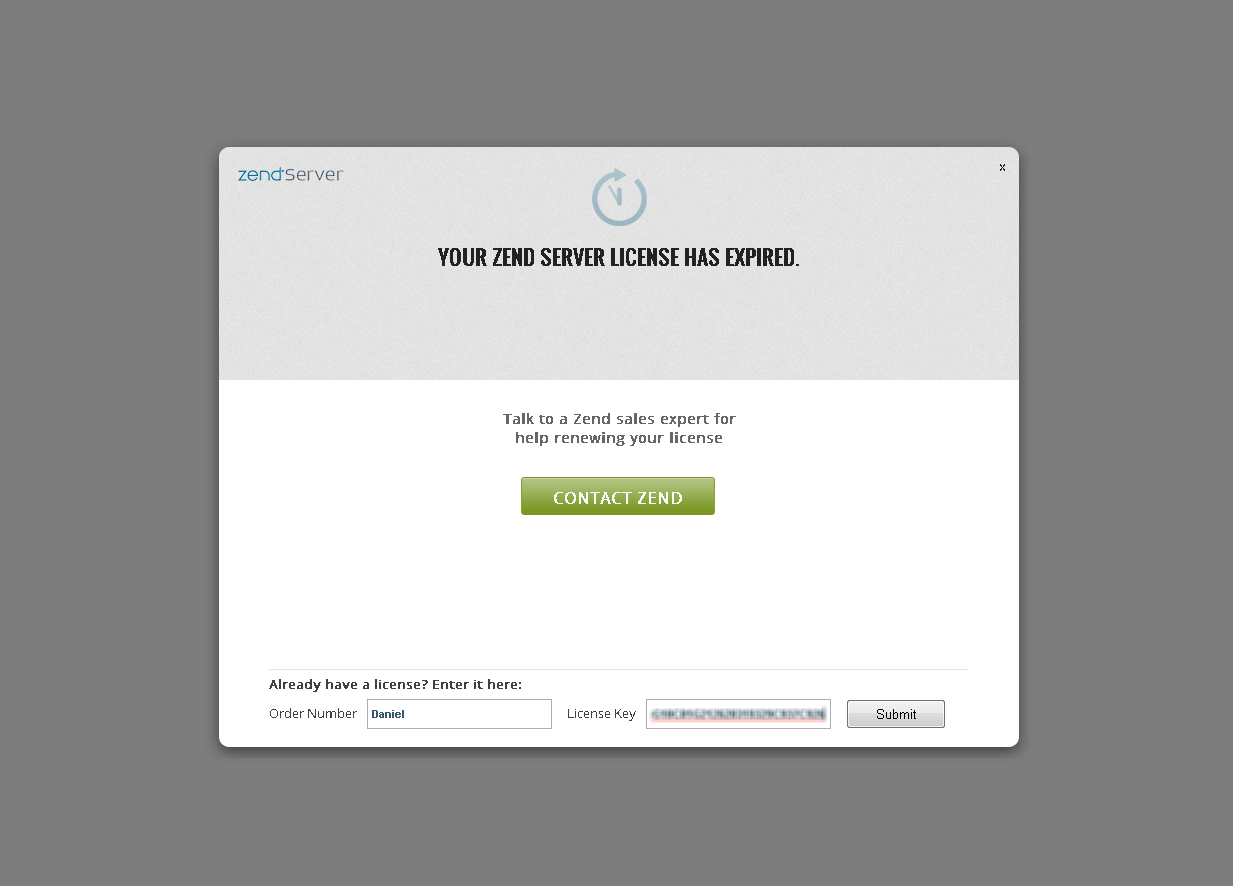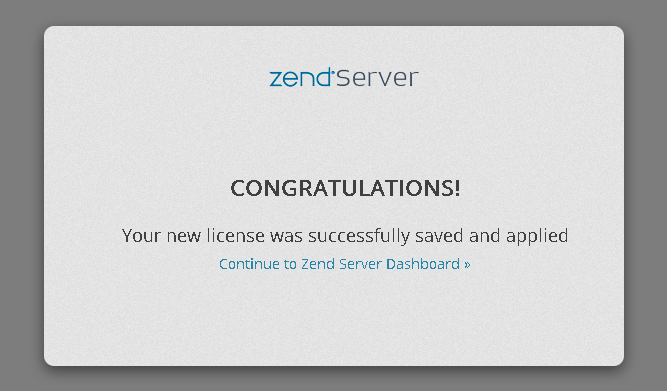Registering Zend Server
After you have downloaded and installed Zend Server, you will be automatically using a Zend Server Enterprise edition trial license. This license gives you full access to all Zend Server features for a period of 30 days. Once this trial period ends, you will have to purchase a commercial Zend Server license to continue using the product.
License details can be updated at any stage during a subscription period, or during a trial period on the License page. For more information, see Registering a Zend Server License below.
Registering a Zend Server License
This procedure describes how to register a commercial edition of Zend Server.
|
|
|
|
|
To register Zend Server:
|
|
|
|
License Expiration
Before your Zend Server license expires, the Notification Center will notify you of the coming expiration date.
Click  to be taken to the License page, and follow the instruction above to register new license details.
to be taken to the License page, and follow the instruction above to register new license details.
Once the license expires, you will not be able to log in to Zend Server with the expired license details, and any attempt to do so will display the License Expiration page.
|
|
|
|
|
To renew your license and access the Zend Server UI:
|
|
|
|
 .
.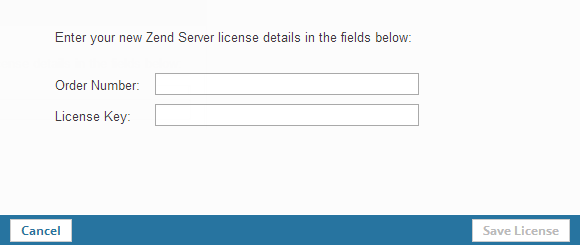
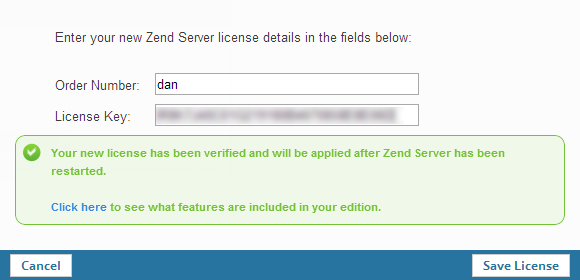
 .
.