Step 7: Configuring your PHP
Zend Server provides a complete, reliable and secure PHP stack, bundling over 80 of the most popular PHP extensions and libraries. Using the Zend Server UI, you can easily fine-tune your PHP to suit your personal preferences.
|

|
To configure your PHP:
- In the Zend Server UI, go to the PHP | Extensions page.
The PHP page is displayed.
The PHP page lists all the PHP extensions included with the Zend Server installation and extensions added to the php.ini by the user, and their related directives.
- The best way to locate a directive or extension is using the Search box at the top-right corner of the page.
Enter 'display_errors' in the search box, and press Enter.
The search results are displayed, with the search string highlighted.
- Turn the 'display_errors' directive on or off by clicking the slide-control.
Hovering over a control after configuring a directive will display the previous value.
- In the Action bar, click
 . .
Zend Server saves the changes in your 'php.ini' file and the blueprint, and a notification appears in the top-right corner of the page informing you to restart Zend Server.
- To apply the changes to the Web server, click the lit-up Restart icon in the Zend Server Toolbar.
Zend Server restarts and applies the changes to the Web server.
- Enabling and disabling PHP extensions is just as easy. First, refresh the PHP page by clearing the Search box and pressing Enter.
- From the Extensions list, select the 'bcmath' extension.
- In the Action bar, click
 . .
- To apply the changes to the Web server, restart Zend Server again.
|
|
For a list of all the PHP extensions in your stack, see PHP Extensions.
For more information on configuring extensions, see Working with Extensions and Directives.
|
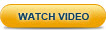
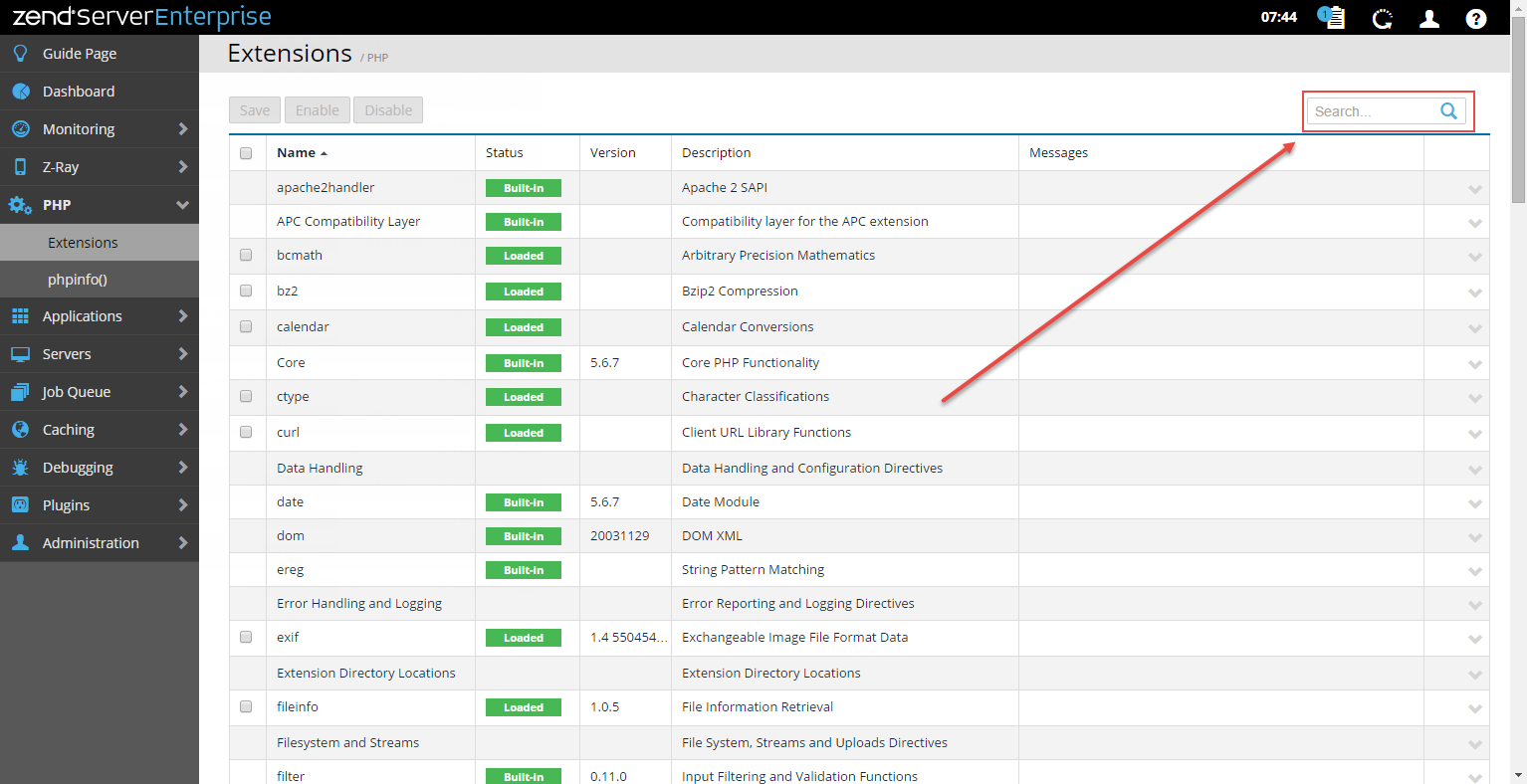
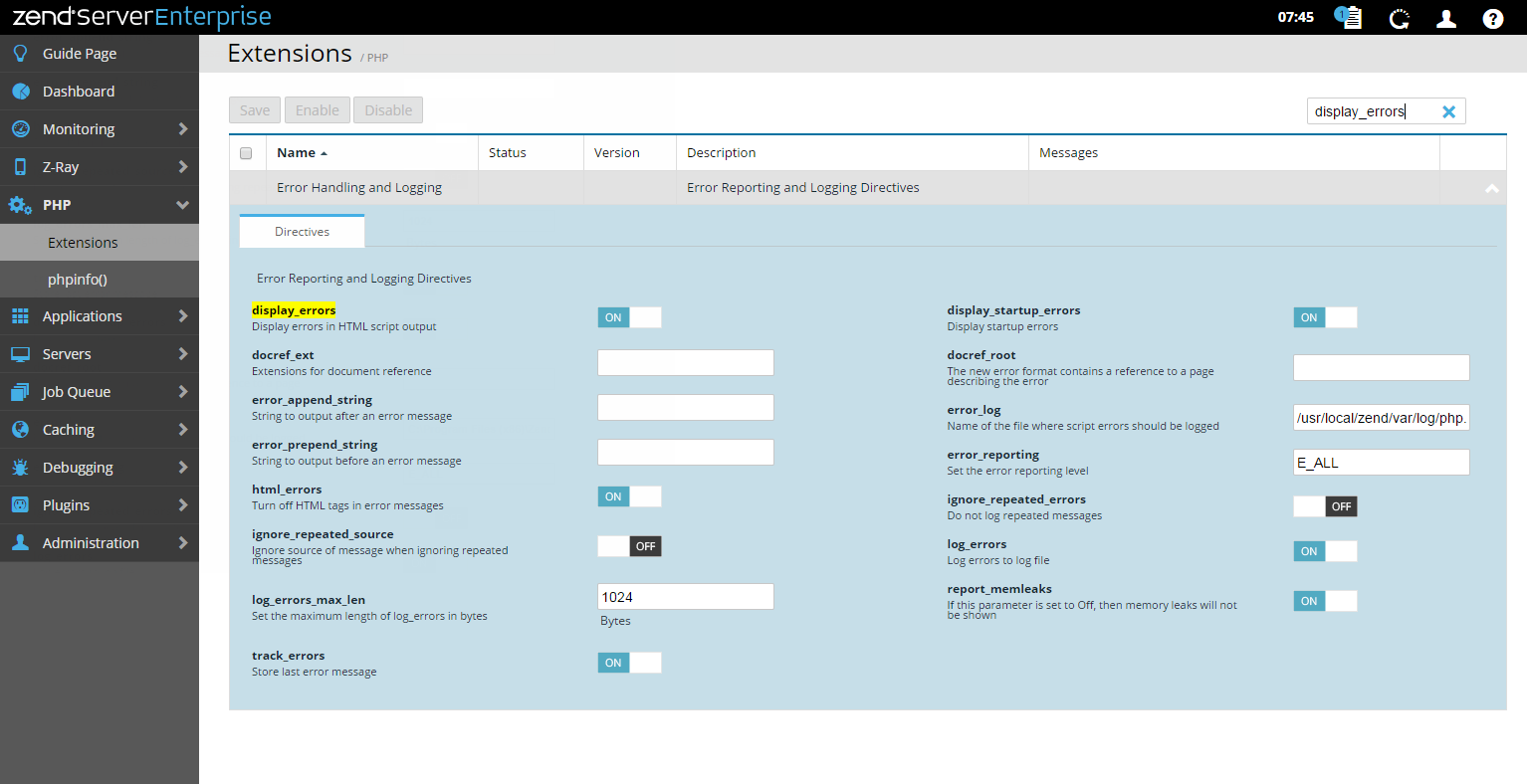
 .
.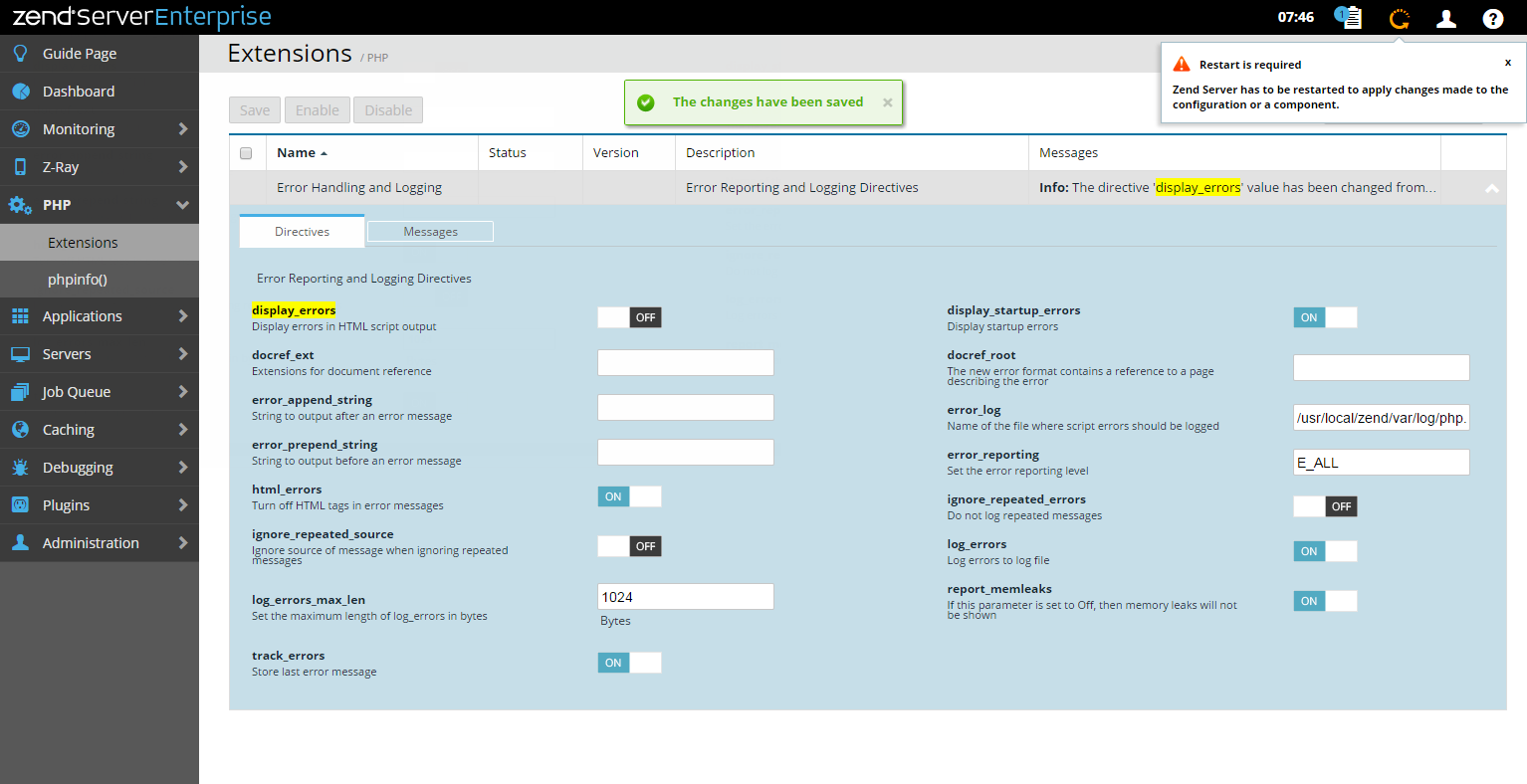
 .
.