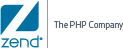Q: What is Zend Server?
Zend Server is an integrated application platform for mobile and web applications, which:
- Provides superior tools to enable developers to create higher quality code faster
- Provides best-in-class app life-cycle automation capabilities from code to production
- Provides the best back-end platform for scaling, performance and application management
Q: Do I need to change my application to use Zend Server?
No. Zend Server is built using regular PHP from php.net and everything that runs on php.net can run on Zend Server. To start using Zend Server’s features, you can either put your code in the document root of your web browser, or you can use the Zend Server Deployment mechanism, which helps you eliminate key sources of deployment failures and ensure consistency across development, staging and production.
Q: What is the expected improvement in performance with Zend Server?
With Zend Server, your apps are already running faster than before. You can squeeze even more performance out of them using the following features:
- Running jobs using Zend Job Queue allows executing time-consuming jobs asynchronously, removing application bottlenecks and improving end user experience.
- Using Zend Page Cache speeds up recurring access to PHP pages by caching the entire output of specific URLs.
- Can't cache the entire page? Use the Zend Data Cache API to avoid computing the same data again and again.