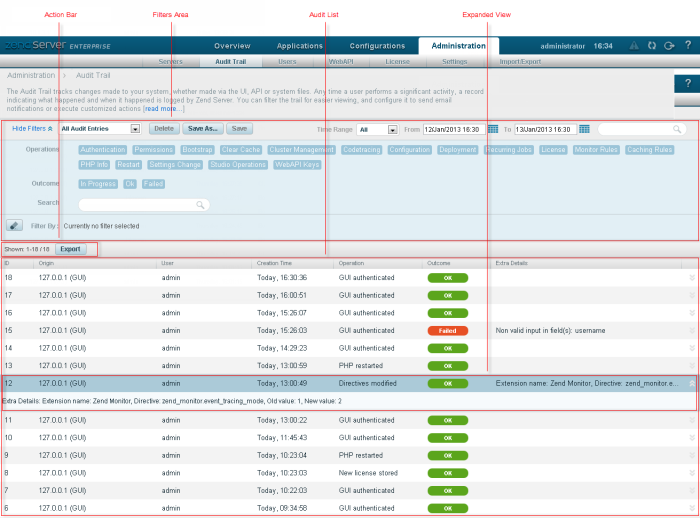
The Audit Trail page is accessed from Administration | Audit Trail, and is the default page for the Administration tab. The page is used to view the latest audited user activities taking place in your working environment, and to configure their settings.
How do I setup Zend Server to send me audit reports by email?
The Filters area is used to select and create filters for displayed audits in the Audit list. Click Show Filters to display all available filter categories and actions:
Name | Button | Description |
Filter-Set Menu |
| Click to display list of default and saved filter-sets (Default sets: All Issues, Error Issues, Performance Issues, Resource Issues). |
Delete |
| Deletes a filter. |
Save As |
| Saves a filter after customization as a new filter. |
Save |
| Saves a new filter. |
Time Range Menu |
| Click to filter events by time range. |
Search |
| Searches Audit list for entered search pattern. |
Operations - Filters audits by action type(e.g., Application Deploy).
 ).
).The Action bar is located at the top of the page, and is used to export the Audit log:
|
Name |
Button |
Description |
|
Export |
|
Exports the Audit Trail. |
The Audit Log is displayed in a list. The information for each audit is sorted into columns:


 ).
).The expanded view is displayed when selecting an audit from the list, or clicking the Expand View arrow  on the right side of the audit line, and displays a stage breakdown of the audited activity:
on the right side of the audit line, and displays a stage breakdown of the audited activity:
The Audit Settings dialog is displayed by clicking  in the Action bar, and is used to configure the Audit Log settings:
in the Action bar, and is used to configure the Audit Log settings:
